Windows 10 users received an update in 2020 that added optional hardware-accelerated GPU scheduling. The goal of this new feature is to improve performance for modern graphics cards, but its effects are still the focus of in-depth testing on the parts of users who have it enabled and Microsoft itself. It also happens to be buried deep in the Windows settings and was announced with very little fanfare, so most people have no idea it exists, let alone how to enable it.
Hardware-accelerated GPU scheduling is the next step in an extremely slow departure from the old graphics pipelines of 90’s PCs. To simplify the concept, in the past, a CPU would send instructions to the GPU based on the sequence in which each order came up. This was fine when GPUs were almost only used to run graphics for full-screen programs, but over time most parts of the PC user experience grew to require complex graphics and a GPU. This new demand led to the implementation of GPU scheduling: a system through which the CPU can prioritize orders sent to the GPU based on a variety of factors.
It’s been a mostly fine solution to the problem for years, but CPU-based GPU scheduling has always had a handful of inherent limitations. The most significant of those is that it introduces latency that software developers have had to design around for over a decade. Hardware-accelerated GPU scheduling mitigates these issues. As indicated in a blog post from Microsoft, the feature will allow your GPU to schedule high-frequency tasks, meaning most of these should occur without latency.
How to Turn On Hardware Accelerated GPU Scheduling (If You Can)
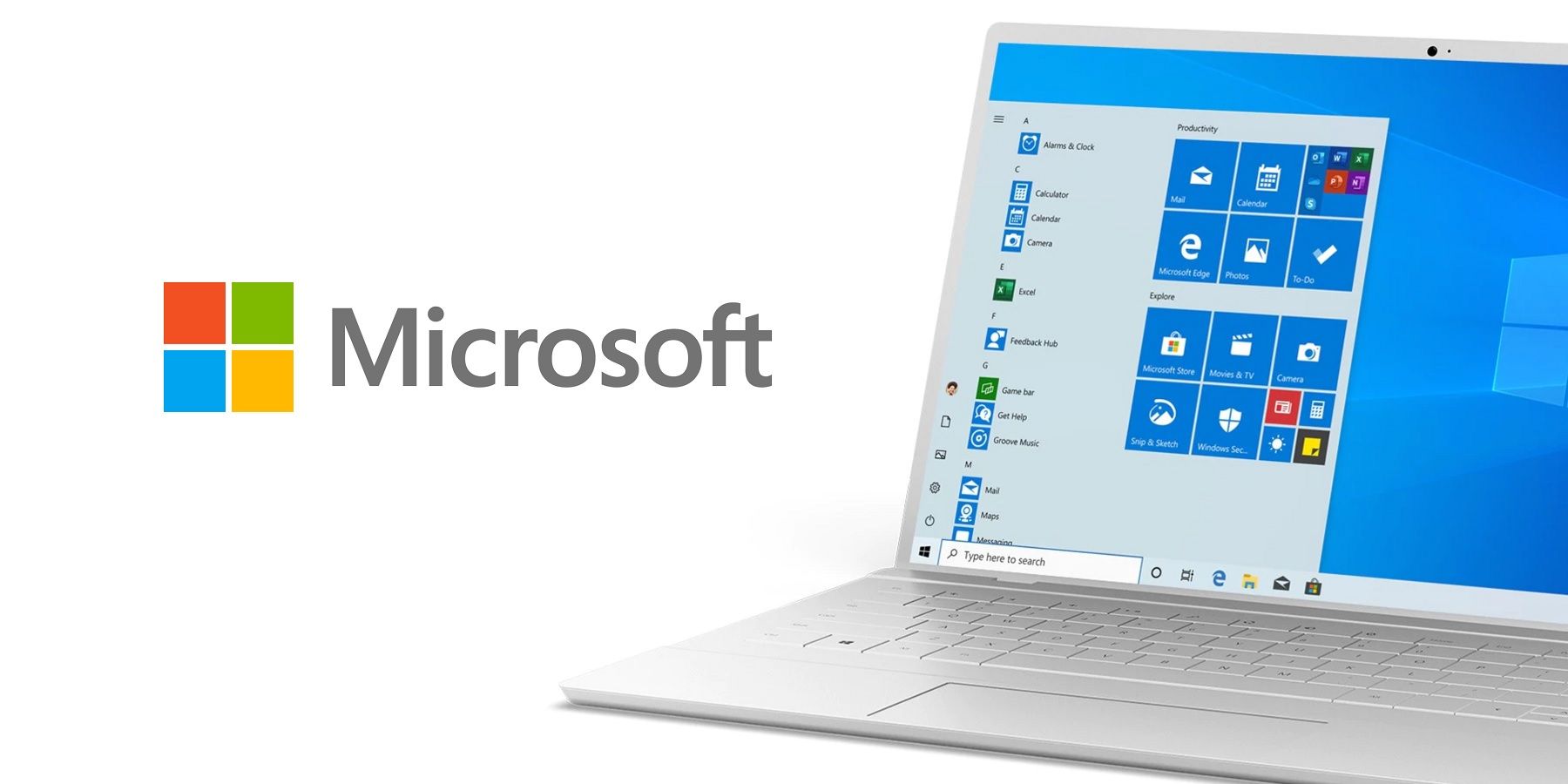
The step-by-step of how to enable this feature is the easy part. Access Windows 10’s settings by opening the Start menu and clicking the Settings (gear) icon. In this new window, select System. From here, choose Display from the list of options on the left side, if it’s not your default. Just below the Multiple Display options, there should be an option for Graphics Settings in smaller print. Clicking that will bring up the menu that should have the option to toggle on Hardware-accelerated GPU Scheduling.
The operative word here is “should” because the hard part of using this feature is meeting the requirements for it. Microsoft is very blunt about the potential for GPU-based scheduling to muck up your PC’s graphics pipeline. In fact, that’s why it’s disabled by default. While early reports have indicated that it can lead to an impressive (for something that only requires a toggle to enable) 2% frame rate increase on resolutions above 1440p, the option won’t exist for many users. You’ll have to have a high-end graphics card and the appropriate third-party drivers to make the option show up in that Graphics Settings menu. If you don’t see it, that likely means Microsoft hasn’t deemed your machine worthy, but the company’s developers are still working on optimization for hardware-accelerated GPU scheduling, so it could spread to more PCs in time.





