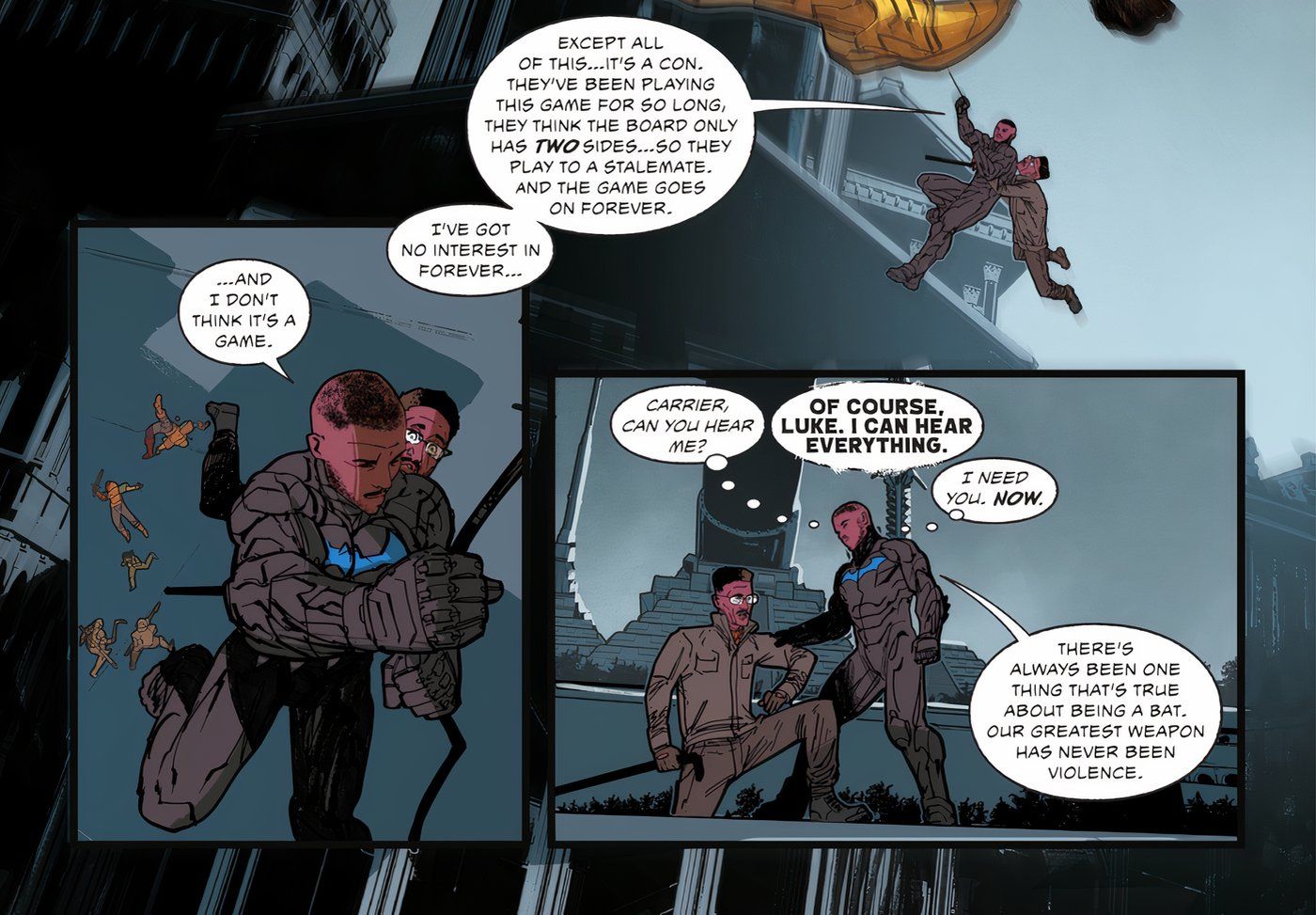Planning a vacation or going on a work trip? If you want to post about it on social media and make it stand out, the Travel Boast app lets you turn your travels into fun, sharable videos. Social media apps are everywhere today. Whether it be Twitter, Facebook, Instagram, TikTok, or Snapchat, there’s no shortage of apps for chatting with friends and seeing what all of your followers are up to.
If you like social media but are tired of the same old same old, 2022’s been a fantastic year for new and innovative social apps. Locket Widget launched in January as a way to post pictures directly on your friends’ home screens. Spam App also debuted earlier this year as a laid-back alternative to Snapchat. Add those together with the Prequel app, Motionleap, and Reface, and it’s been a busy year so far.
Adding to the list of viral smartphone apps is Travel Boast. The idea behind Travel Boast is quite simple. Users enter a starting location, an ending location, and their route to the destination. Travel Boast uses that data to create a short trip video “on an animated Indiana Jones style map.” Whether you’re taking a family road trip, flying to a different country, or heading to a popular convention, it’s a fun way to show your friends/followers where you’re going. Travel Boast was first released in 2019, but it wasn’t until March 2022 that it went viral. At the time of publication, Travel Boast is the #4 top free app on the App Store and the #3 photo/video app.
How To Make Your Own Travel Boast Video
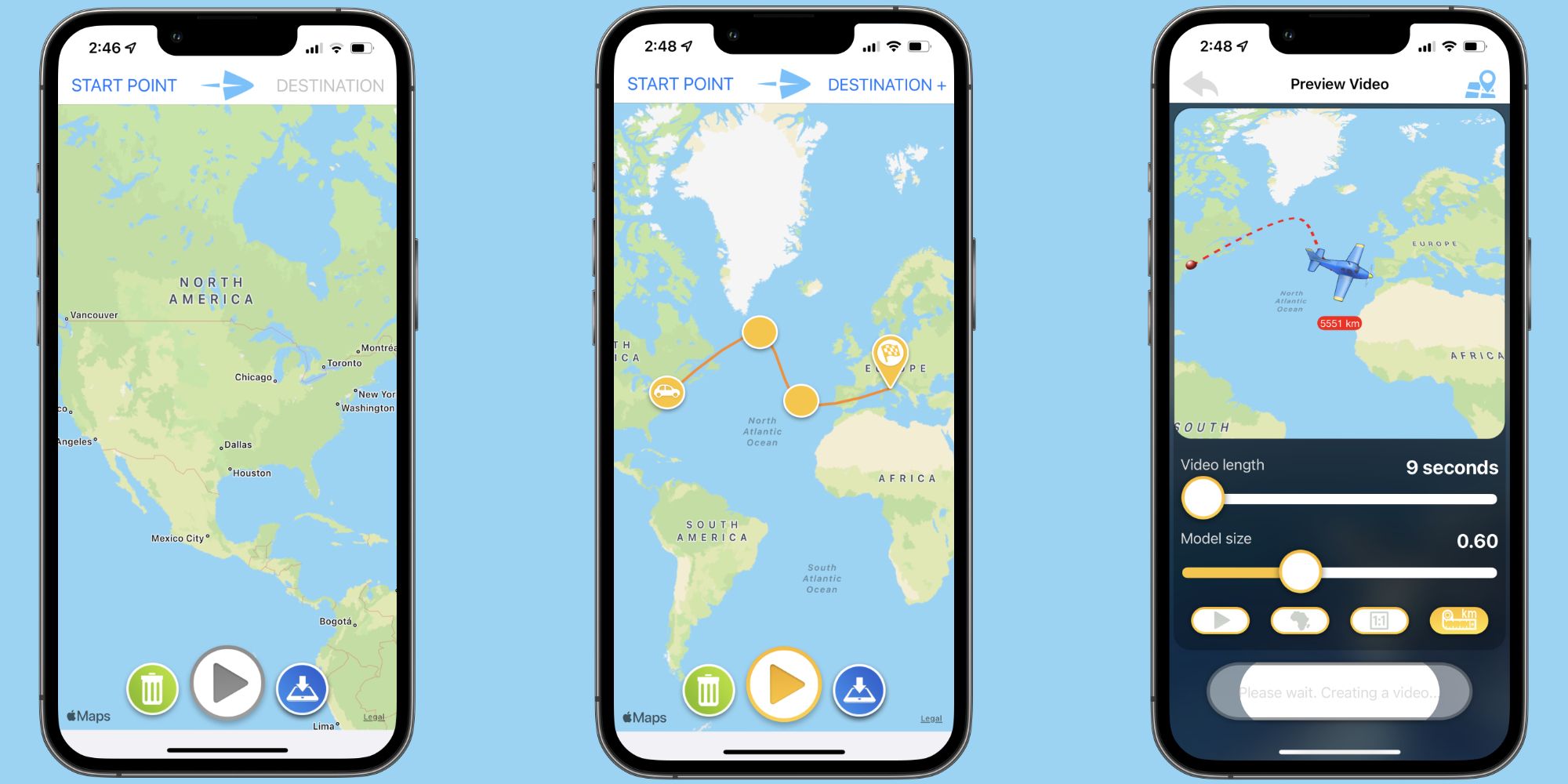
Want to use Travel Boast for yourself? Open the App Store on your iPhone, tap the ‘Search’ button in the bottom right corner, search for ‘Travel Boast,’ and download the app with an icon of a yellow airplane against a blue and white background. Upon opening Travel Boast for the first time, the app guides users through a brief tutorial.
Tap the ‘Start Point’ button in the top left corner to enter your starting location. This can be a country, state, city, or specific address. Tap the ‘Destination’ button and enter the place you’re traveling to. Travel Boast initially creates a straight line between the two locations. However, you can drag your finger on the line to change its shape and show the actual route you’re taking. You can also press and hold on the car icon to change the car model, add an effect, and add optional annotations. Tap the arrow icon in the top left corner to go back to the map, and when you’re ready, tap the play icon at the bottom of the screen to see what your Travel Boast video looks like.
If you’re happy with the video, tap ‘Save video to camera roll’ to save it onto your phone. Alternatively, users can edit the video before saving it. Travel Boasts lets you edit the video length, adjust the model size, and change the aspect ratio. There are also optional filters to show which countries you’re traveling in and how many miles (or kilometers) you’ve traveled. When you’re all finished, tap the arrow icon in the top left corner to return to the map.
Travel Boast videos are saved with the rest of your iPhone’s photos/videos. To share it on social media, open the Photos app, tap the Travel Boast video, tap the share icon in the bottom left corner, and choose which app you want to share it on. You can also open Twitter, Instagram, or whatever app you want and share the Travel Boast video like you would with anything else.