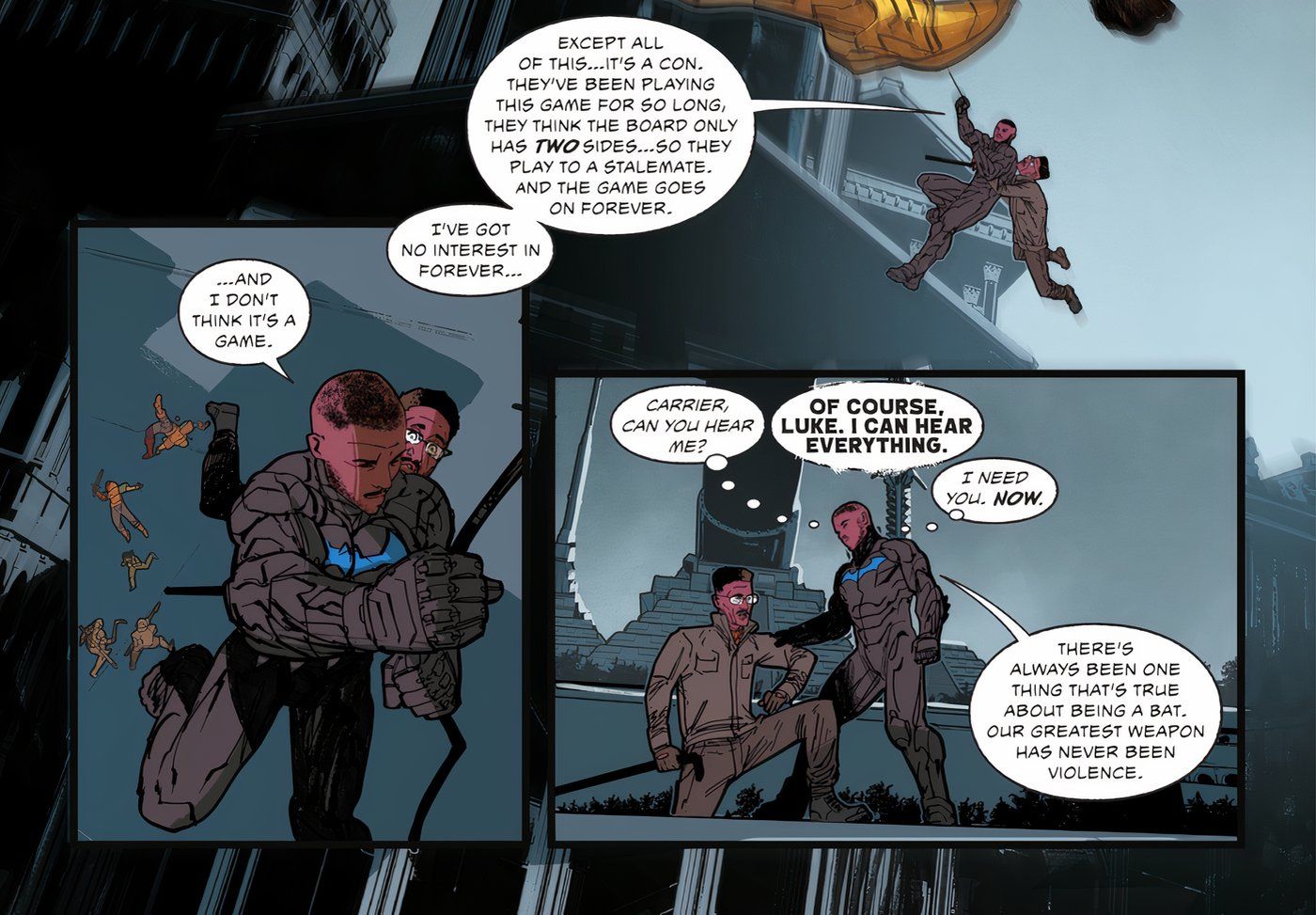Locket Widget is a fun app to send photos to a group of small friends and family members, but did you know you can also send pictures to just one person at a time? More so than ever before, social media is everywhere you look. Between TikTok, Instagram, Snapchat, Twitter, and plenty of others, there are numerous ways to share updates about your life and see how it compares to your friends.
Alongside all of these, another social app that’s been making headlines is Locket Widget. The core of the app revolves around users sharing photos with each other, but there’s a fun twist compared to all of those other applications. Instead of posting images to a timeline or ‘stories’ feature, pictures taken on Locket are sent directly to another person’s home screen. Locket Widget also limits people to just five friends to whom they can send these pictures, making the experience much more personal and tight-knit.
Related: Is Locket Widget Free? Here’s How Much The iPhone App Costs
By default, snapping a photo on Locket Widget shares it with a user’s entire friends list. Open the app, tap the capture button, and tap the big ‘send’ icon. Just like that, the photo is sent to everyone on the sender’s friends list. This helps keep Locket as simple and easy to use as possible, but it also creates a dilemma. What if a user wants to send a picture to their friend on Locket Widget, but only to one specific person? Thankfully, doing so is quite easy.
Sending Locket Photos To Just One Person
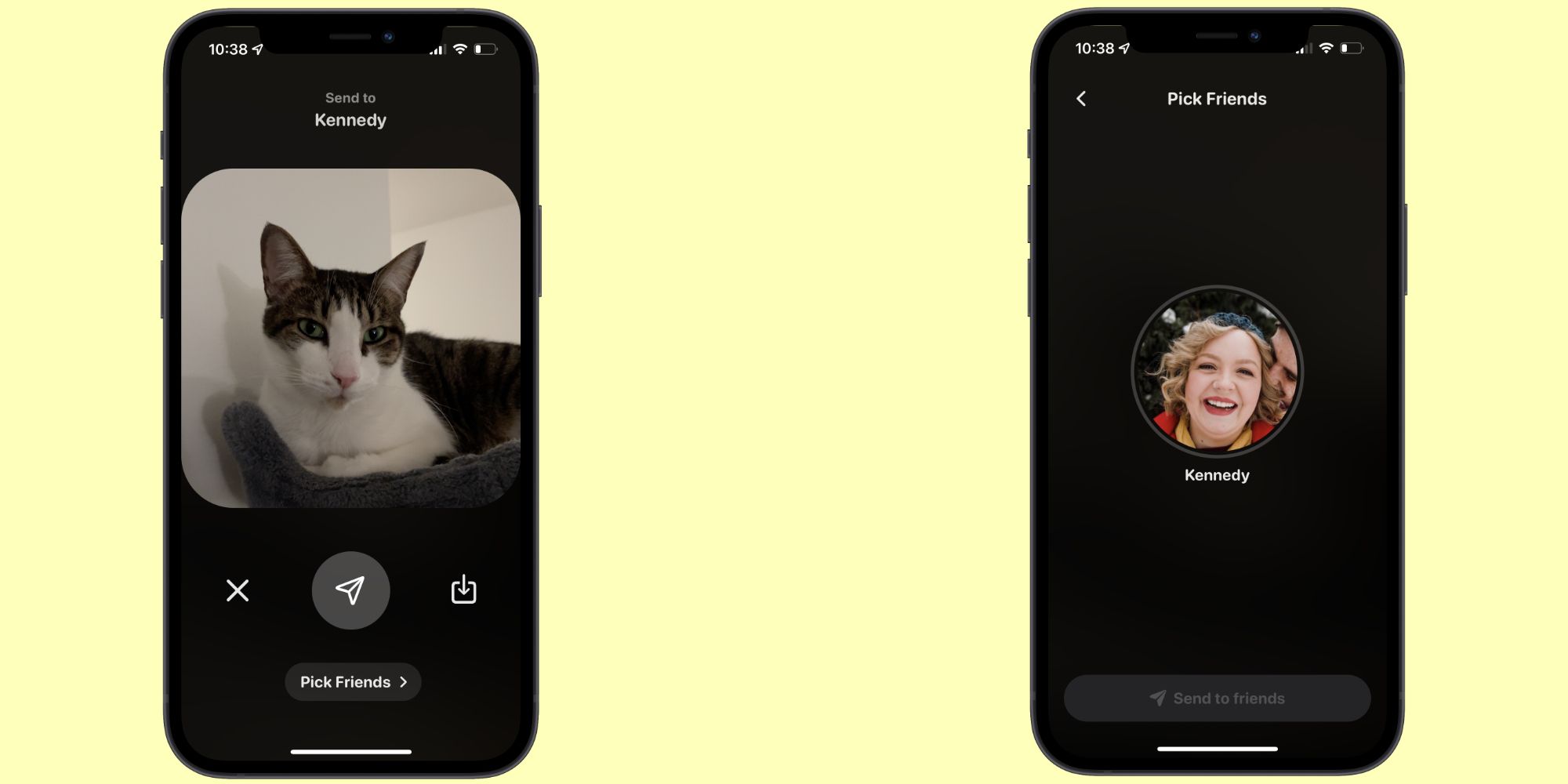
To send a Locket picture to one specific person, start using the app like you normally would. Open it up, line up your shot, and then tap the capture button. However, instead of tapping the send button, tap the ‘Pick Friends’ button below it. Users are then asked to choose which friend(s) they want to send the photo to. After making your selection, tap ‘Send to friends,’ and the photo is sent. This allows Locket users to send a photo to one person, two people, three people, etc.
There are a lot of situations where this can come in handy — especially if someone’s using Locket Widget with their significant other. Locket’s a great way to send cute/loving pictures to your partner, but it can be awkward if everyone else on your friends list sees those pictures, too. By only sending Locket photos to one person, you can avoid that awkwardness entirely. Locket Widget added this functionality with the version 1.1 update on January 26. If users aren’t seeing the ‘Pick Friends’ button in their app, it’s probably because they need to update Locket. Open the App Store, tap the profile icon at the top-right, swipe down on the Account page to refresh it, and tap ‘Update’ next to Locket to download the latest version. Once that’s done, you can start sending Locket pictures to one person as much as you’d like.
Next: Is The Locket App Available For Android?