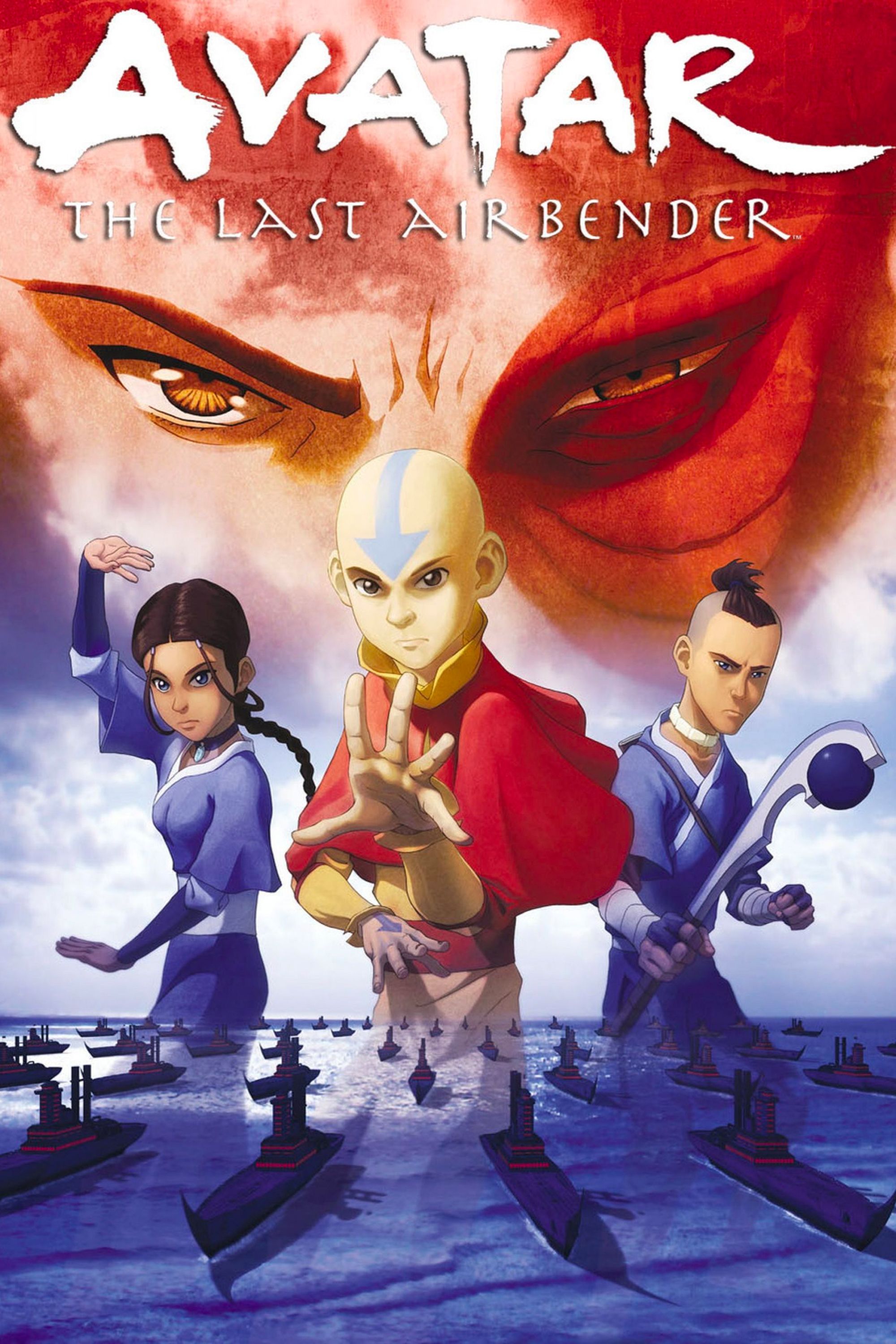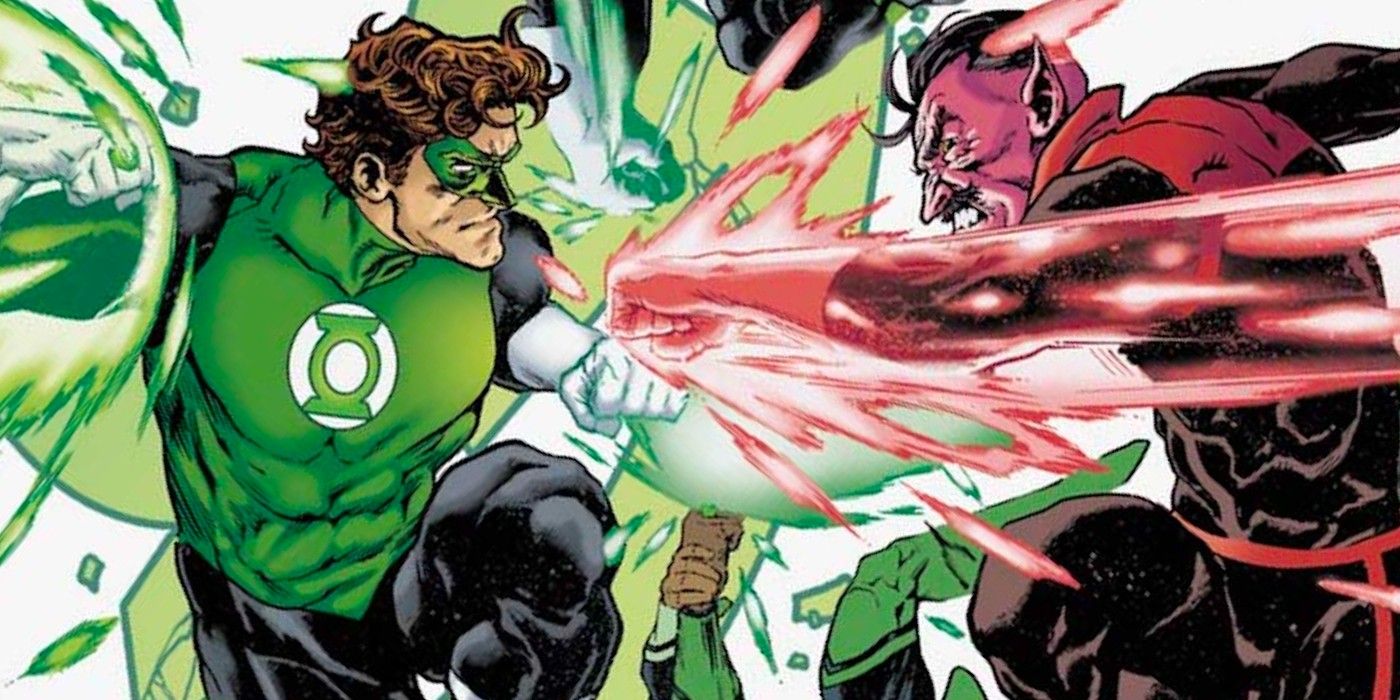Using popular Instagram filters to create TikTok videos is a great way to combine the best of both social media platforms, and even give TikTokkers an edge over the competition. While it might seem difficult to take the filters from one app and use them in another, it is actually fairly easy to do, and worth the extra effort to create a video that is less often seen on TikTok.
Instagram and TikTok might seem like very different social media platforms, but there are a number of similarities between them. For one thing, both platforms are a great place to go viral by releasing a video that others then copy and share. On TikTok, this is most commonly seen with challenge videos, while on Instagram, the trend is typically the result of a new and popular filter or effect.
Instagram filters and effects have proven insanely popular, and especially the carousel type where users ‘spin the wheel’ to see what results they get. In 2020 alone, there has been an abundance of these Instagram filters to choose from, with themed ‘who are you’ or ‘which one are you’ filters having proved especially popular. One example of this trend was the ‘which Disney character are you’ filter that was doing the rounds earlier in the year.
Download Instagram Filters & Upload To TikTok

Put simply, the trick to downloading Instagram filters so they can be uploaded to TikTok, is to not actually download the filter at all. Instead, you make the video on Instagram and download the video. Using this method makes it super simply to take an effect from one platform and add it to the other. Best of all, you don’t actually have to share the video on Instagram, it just has to be made there.
To get started, open up the Instagram app and head to the profile that has the effect you want to use. For example, the creator of the ‘Soulmate Radar’ filter’s profile page. Once on the filter, tap the “Try It” button to open the Instagram camera. Start recording a video while keeping in mind this is the exact video you’ll be uploading to TikTok. Once the recording is done, tap on the download icon in the top menu and this will save the video, complete with Instagram filter, on the device’s local storage.
From then on, the process couldn’t be much simpler. Open the TikTok app and tap on the “+” icon at the bottom. This time, instead of recording a video, use the “upload” feature to the right of the record button. This will allow the user to select the Instagram filter video stored on the device. Once the video has been uploaded to TikTok, all that’s left to do is make any adjustments before sharing.