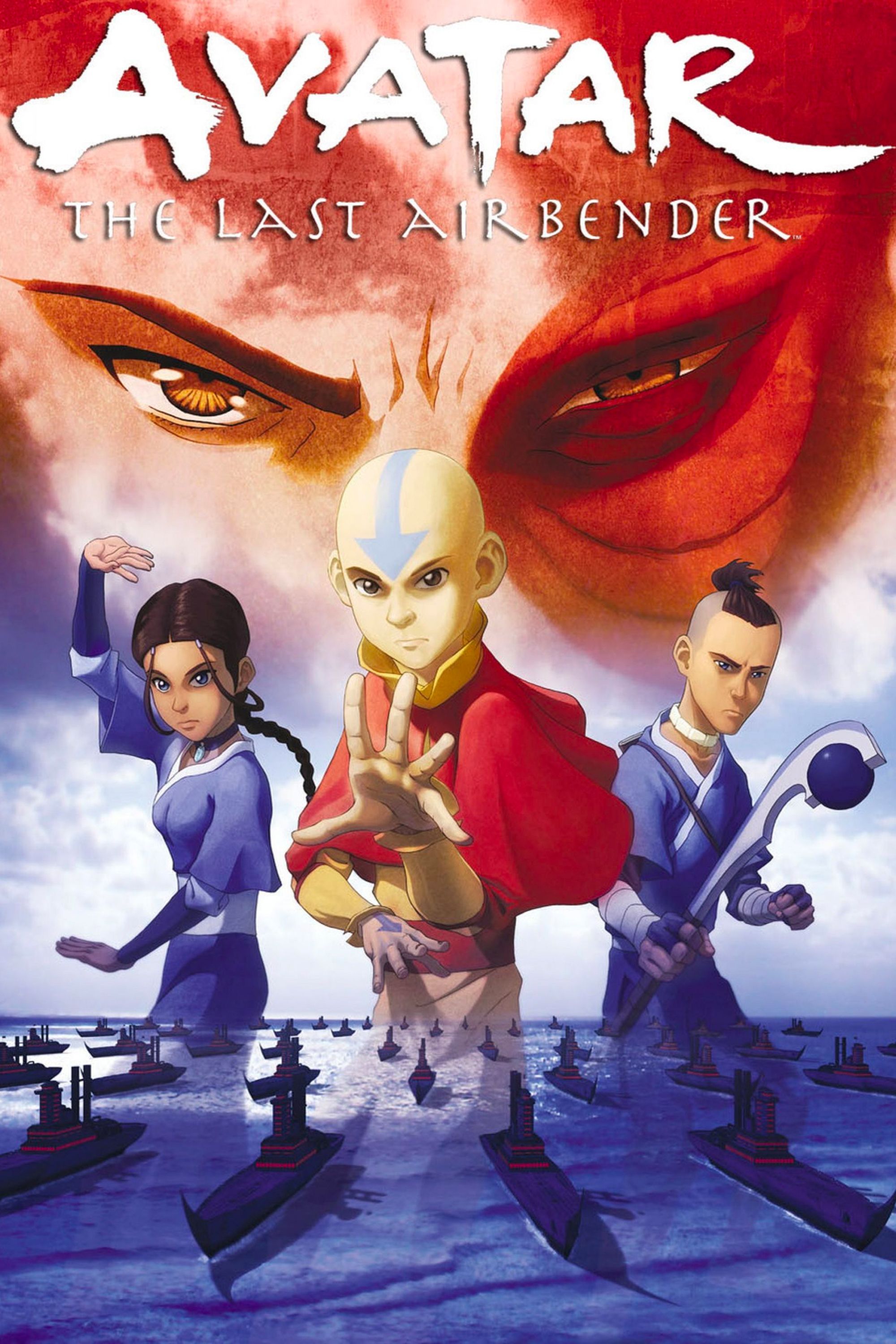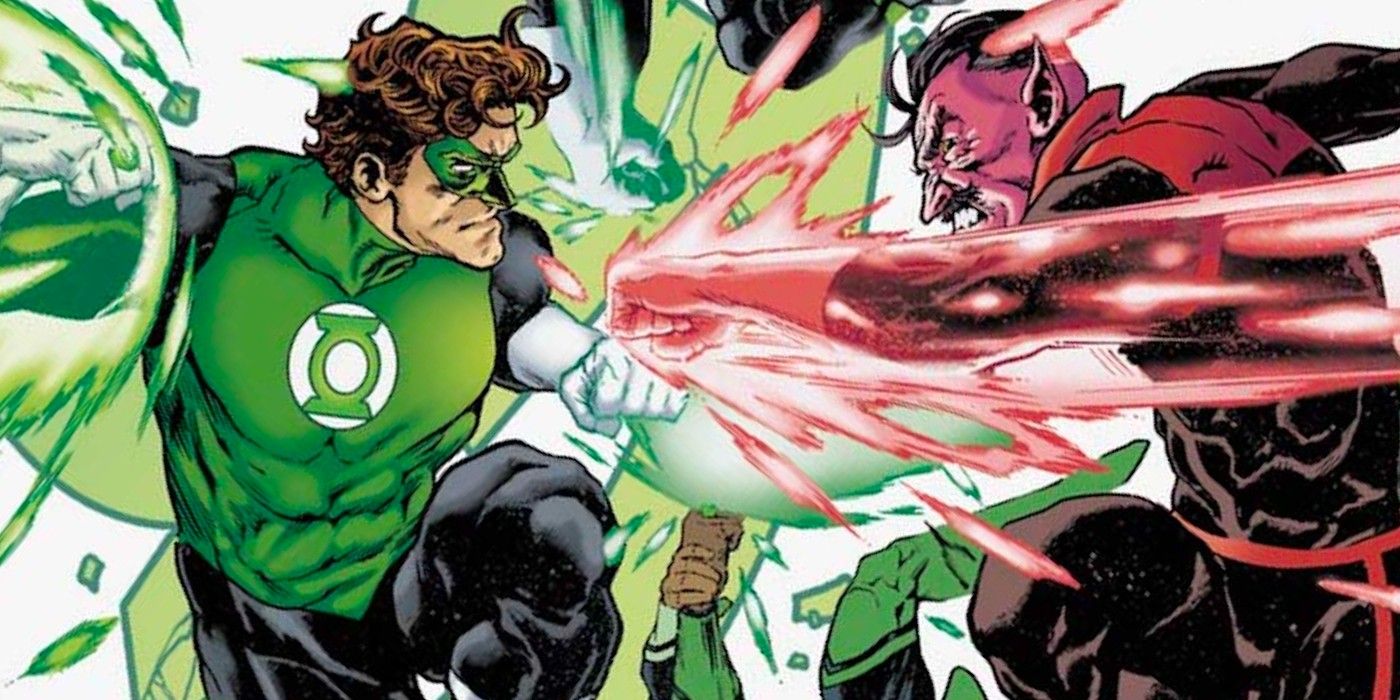An iPhone can create videos that show live captions as the user speaks, using a free app that Apple includes with every new iPhone and iPad. Some social media apps include an automatic caption feature but applying the effect after the video is made takes away the creator’s control and could cover important details of the original video. With Apple’s solution, the person making the video can see whether it works well and make any edits before uploading. There are also several varieties of titles to choose from.
YouTube, TikTok, and Instagram are among the top video-based social media apps, and all three offer automatic captioning. This is a very nice option for viewers that can’t play sound or have a hearing impairment that makes it difficult to hear what is being said. Some phones, such as Google’s Pixel line, have the ability to create live captions for nearly any video that is played on the device. Having the option is wonderful, and is quite functional in most cases, but only offers a simple sans-serif font with white text on a black background that might obscure a portion of the video.
The Clips app For the iPhone can create what Apple calls Live Titles that are superimposed over a video in real-time as a person speaks. There are 18 different styles available, with text overlaid directly on the video. The app produces accurate and nice-looking titles with enough size and effect options to allow variety, along with the option to change styles or edit the text before saving. Activating Live Titles is super easy and simply requires opening the Clips app, tapping the Star icon in the lower-right, and selecting the effect that looks like a speech bubble to see the styles. Tapping any style switches Live Titles on.
iPhone Clips Titles & Effects
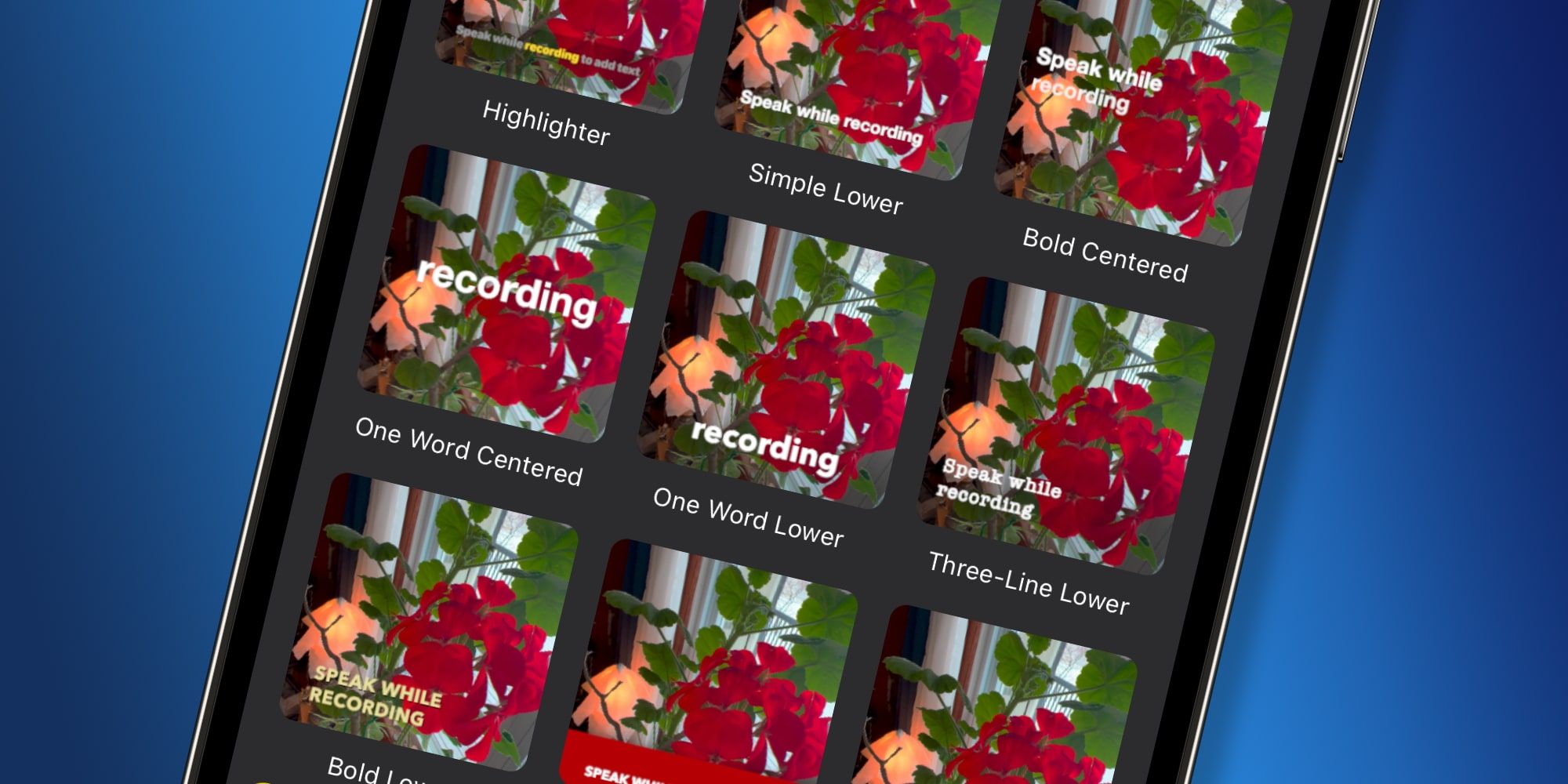
When using Apple’s Clips app to create Live Titles, some of the styles show a few words at a time similar to closed captions but there are a few choices that highlight or type each word as it’s spoken for greater impact. This not only allows the viewer to read what is spoken but also lets them in on the timing. A dramatic pause will be reflected with the same timing in the Live Titles. There are different font styles, including sans serif, serif, and cursive as well as white, black and yellow text. Some options have the text directly overlaid on the iPhone’s video with a light shadow, while most include a translucent background to ensure good readability.
Apple’s Live Titles effect is a quite impressive technology that has been made effortless. Live Titles can also be combined with other effects. For example, an Animoji can be animated with an iPhone that has a TrueDepth camera while Live Titles are superimposed. The background effect lets the user ‘transport’ themselves to another location and this effect works with Live Titles as well. A few minutes with Apple’s Clips app can produce some very interesting videos with professional-looking live captions using any iPhone running iOS 14 or higher.