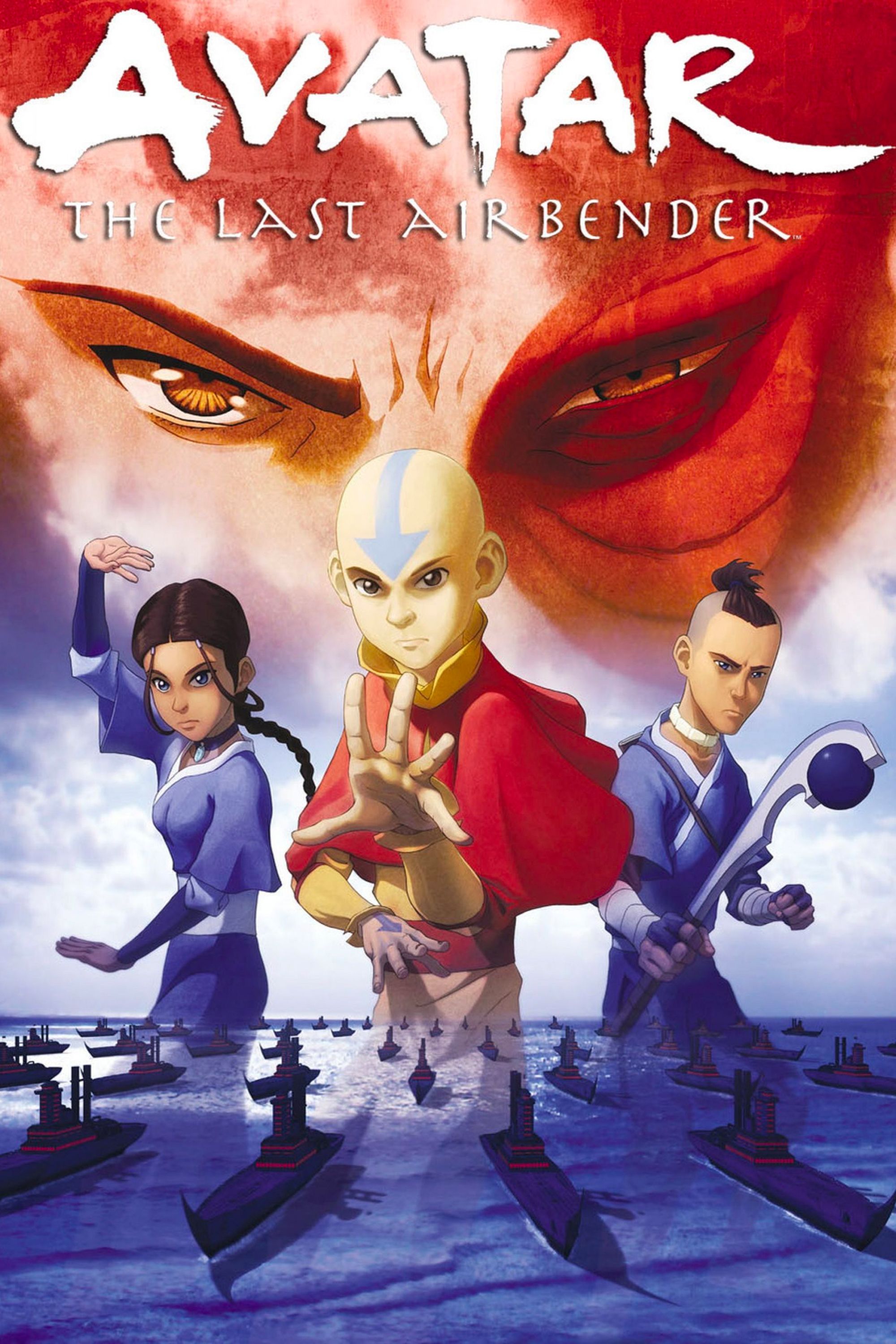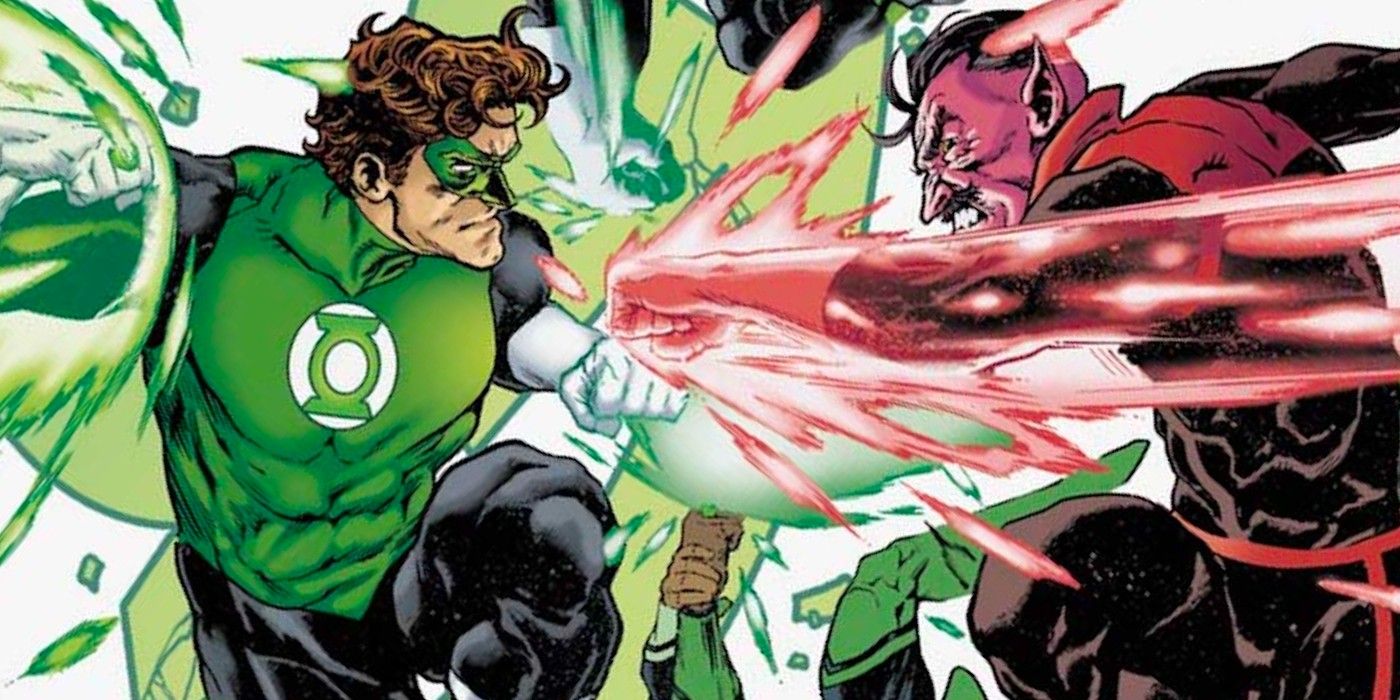Controlling a modern TV without the remote isn’t easy, and that also holds true for LG TVs. Most TVs these days don’t have many physical controls, and are operated entirely using the remote. That makes sense, given the myriad of controls users need to access. The old days of buttons just for power, changing channels, and adjusting volume are gone. Users now have to navigate a smart TV interface, which makes the use of a remote essential.
LG TV users who have misplaced or damaged their remote don’t have much in the way of physical TV controls, but there is a power button to turn the TV off or on. On most LG TVs, this button will be located at the bottom, just under the LG logo. Some other models have the power button in the bottom right-hand side. If a user doesn’t have access to the remote, they’ll be able to turn their TV on or off using this method, but most models don’t offer any added functionality.
Use Your Phone As A Remote For An LG TV
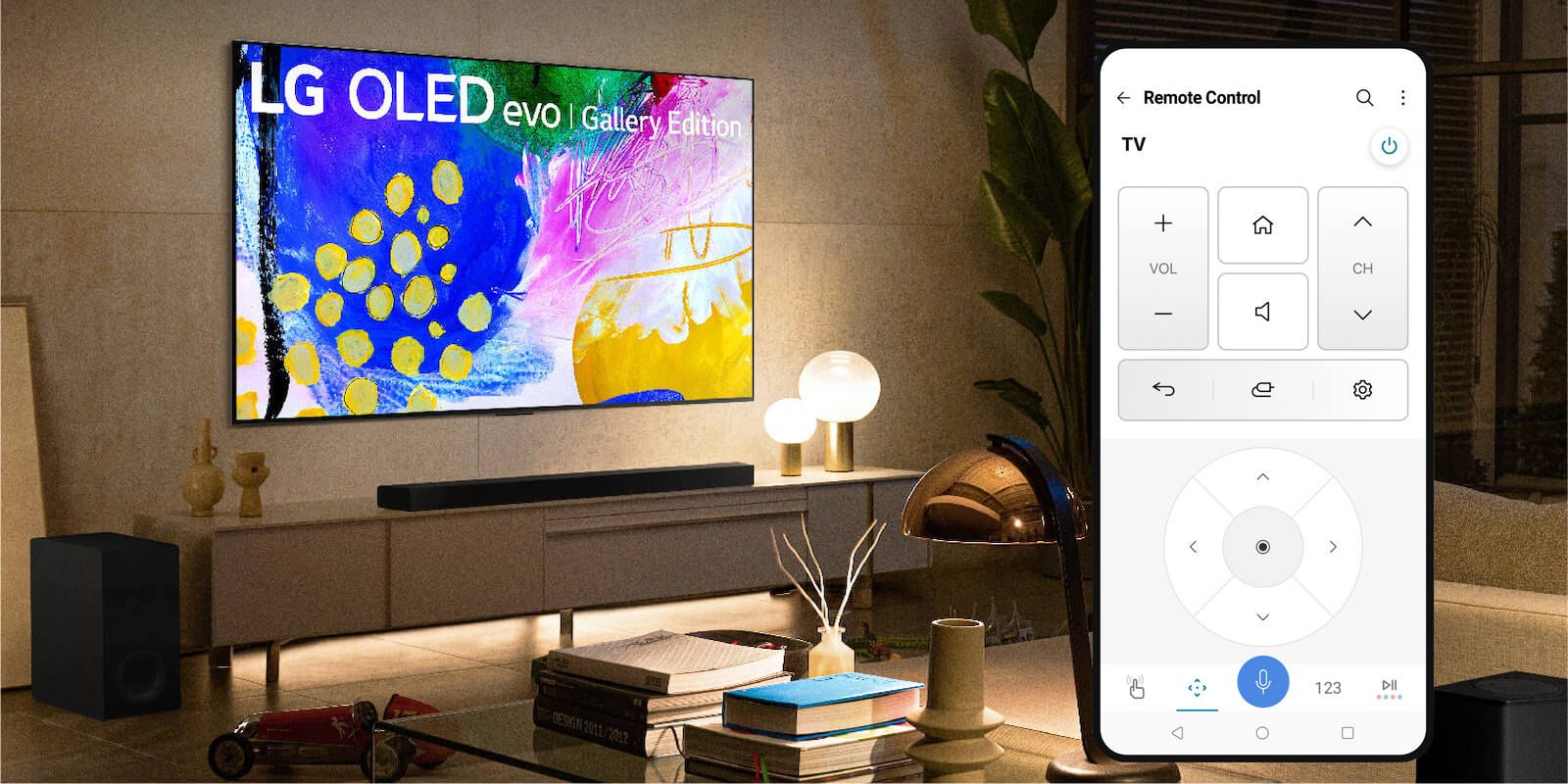
LG’s ThinQ app serves as a single way to control all LG smart appliances, ranging from washers to air conditioners to refrigerators, and a TV remote is included too. Provided a user has a compatible LG smart TV, the ThinQ app lets them control every aspect of the TV from their phone. To begin, first download the app for iPhone or Android. Next, make sure that the TV and smartphone are connected to the same Wi-Fi network, and the TV is turned on. If users have lost their remote control, they can turn on the TV using the physical power button as mentioned above.
Next, sign in to the ThinQ app and then tap the ‘+’ button to add an LG product. Select ‘TV‘ from the list, and wait for the app to detect the TV. Once detected, tap on the TV model number. An 8-digit code will appear on the TV screen. Enter the code in the app and the TV will be linked to the phone. Users can now tap on the TV in the ThinQ app and use their phone as a TV remote.
The LG ThinQ app offers all the controls available on the physical remote. At the top, users will find buttons for power, volume, mute, home, and channels. This is followed by controls to go back, change the input source, and access settings. Below this is a large four-way D-pad, which lets users navigate the smart TV interface using up, down, side, and OK buttons. A trackpad option is also available for navigation. At the bottom, users will find a voice control, play/pause, and number pad button. As long as a user has a compatible television, the ThinQ app is the easiest way to control an LG TV without the remote.