The Google Messages app isn’t just limited to SMS and MMS – it also has chat features enabled by RCS Messaging that allow users to send messages over a mobile data or Wi-Fi connection. Google has been pushing RCS (Rich Communication Services) as an alternative to SMS/MMS messaging, and while several manufacturers and carriers have jumped on the train, Apple has refused to adopt the standard in favor of its own iMessage platform.
By default, Chat features, or RCS Chat as it is now officially called, is turned off. While turning it on is pretty simple, there are some requirements that need to be met. For starters, the device should have the Google Messages app. Some manufacturers ship their phones with their own Messages apps which do not support RCS messaging, while others such as the Pixel smartphones come pre-installed with Google Messages. Those who belong to the former category can download the Google Messages app from the Play Store. Simply open the Play Store and search for ‘Messages by Google’ and tap download.
RELATED: This Is Why iMessage Is Not On Android (According To Apple)
RCS Messages Are Encrypted
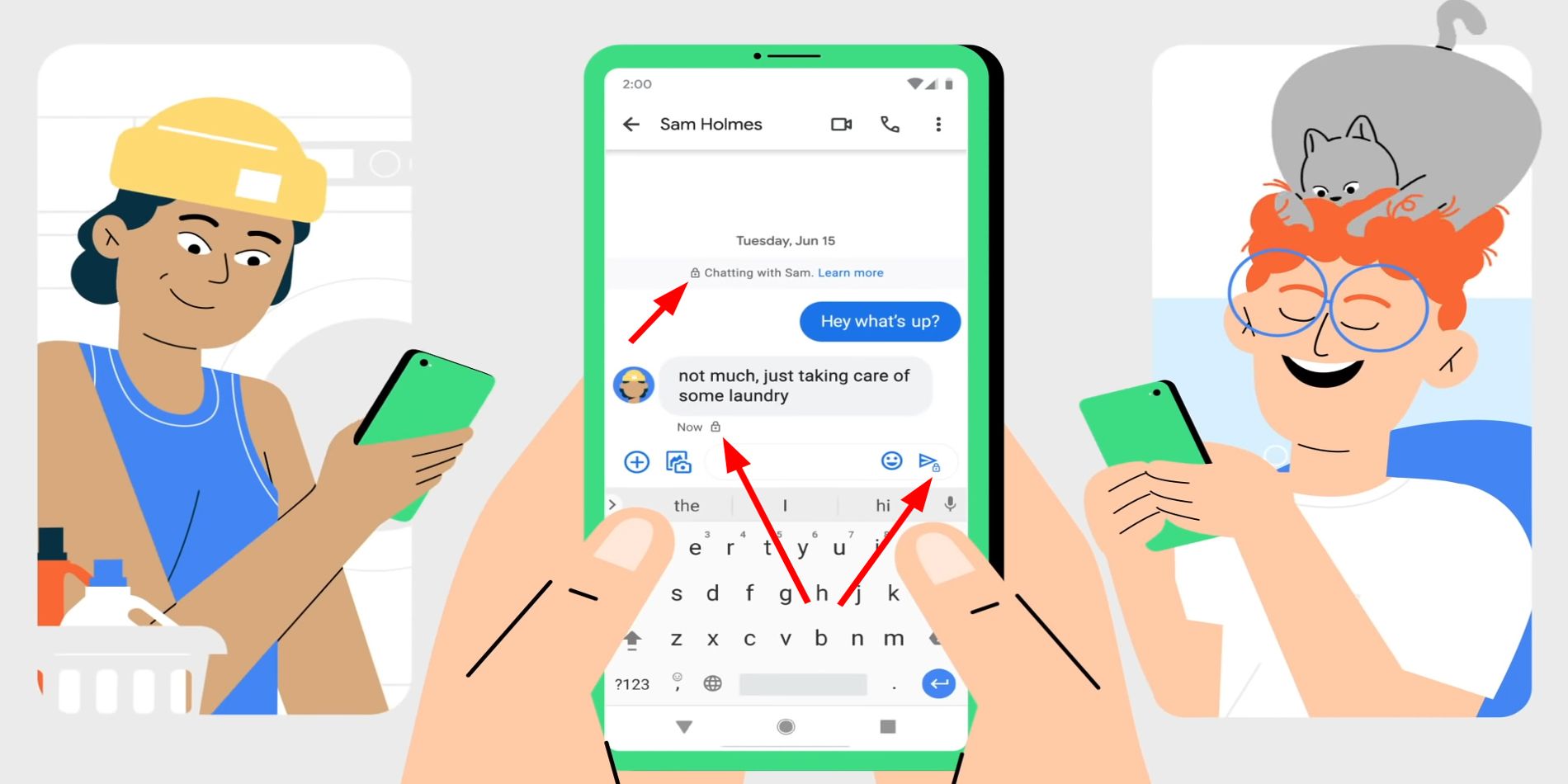
Once the app has been installed, users have to set it as the default Messages app. This may work differently depending on the brand of the phone. However, on most Android smartphones, users should be able to do this by launching the Settings app and searching for ‘Default apps.’ Tap on the first result, select ‘SMS app,’ and choose ‘Messages’ as the default app. Apart from having the app, another requirement is network operator support as not all carriers across the globe support RCS messages. To know if a carrier supports Chat features on the Google Messages app, launch the app and tap the three dots in the top right corner to access the app settings menu.
On some devices, users have to tap their profile picture instead. Tap on the toggle that says ‘Enable chat features.’ If a carrier supports the feature, a new option should appear on top of the menu that says ‘Status: Connected’ or ‘Status: Setting up.’ If it is the former, they should also see a message below that reads ‘RCS Chat/Chat features are available for…’ while the latter should show a message that reads ‘Trying to verify…’ Once the phone number is verified or the status is connected, users can begin to send messages over Wi-Fi or a mobile data connection.
To send messages over an internet connection, the recipient must also have RCS Chat/Chat features enabled on their device. When sending a message to a contact who has the feature enabled, the message box will display ‘RCS message,’ otherwise, it will show ‘Text message.’ With RCS Chat, users can send high-quality pictures, GIFs, files, contacts, and even their location. Also, messages sent via RCS chat show when it has been delivered and if it has been read by the recipient. In addition, users can turn on typing indicators under the RCS chats settings menu.
Even after RCS messages are activated, users can continue to send SMS or MMS messages to the same contact. Google provides users with the option to choose if a message should be automatically resent as a text (SMS/MMS) if it fails to send via RCS chat. It is also easy to know if a message was sent via SMS/MMS or RCS chat. Messages sent using the former are light blue while RCS messages are dark blue. Users also don’t have to worry about security as RCS messages are end-to-end encrypted and can’t be read by third-parties or even Google. A lock will be visible on the send button when encryption is active. There will also be a lock on the time stamps of sent messages. However, SMS/MMS messages sent via the Google Messages app are not encrypted.
MORE: Does Your Android Phone Have A Hidden Button? Here’s How It Works





