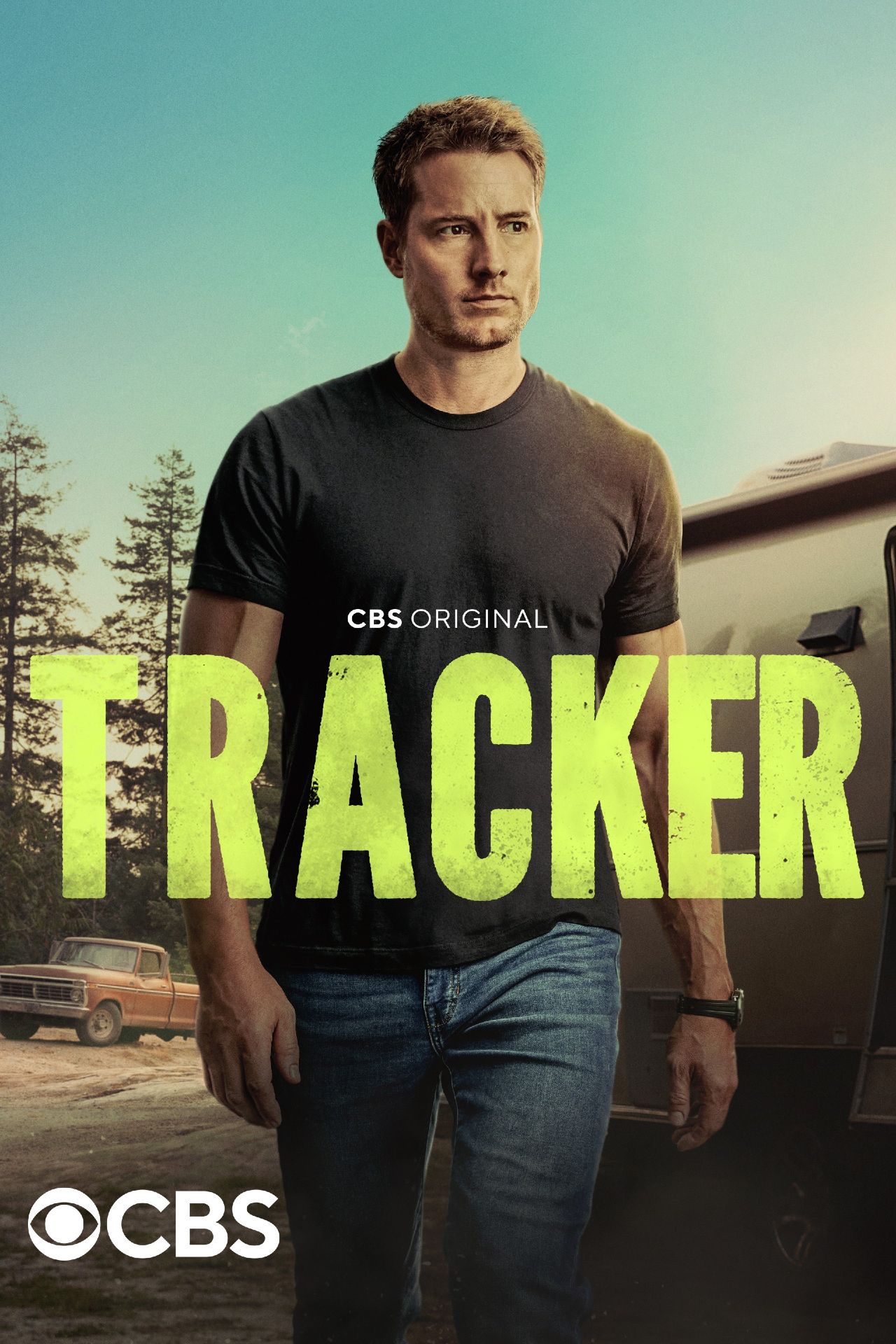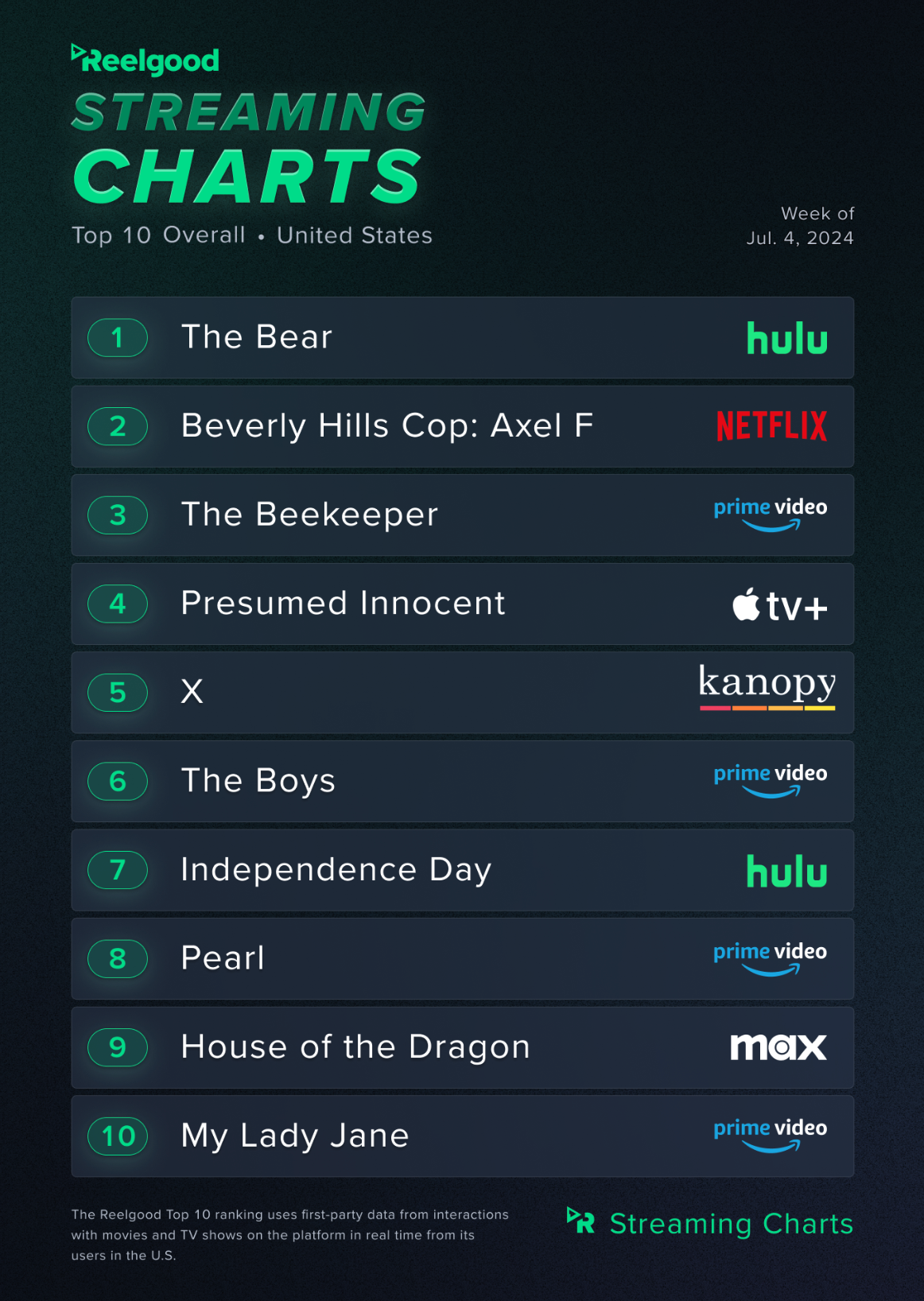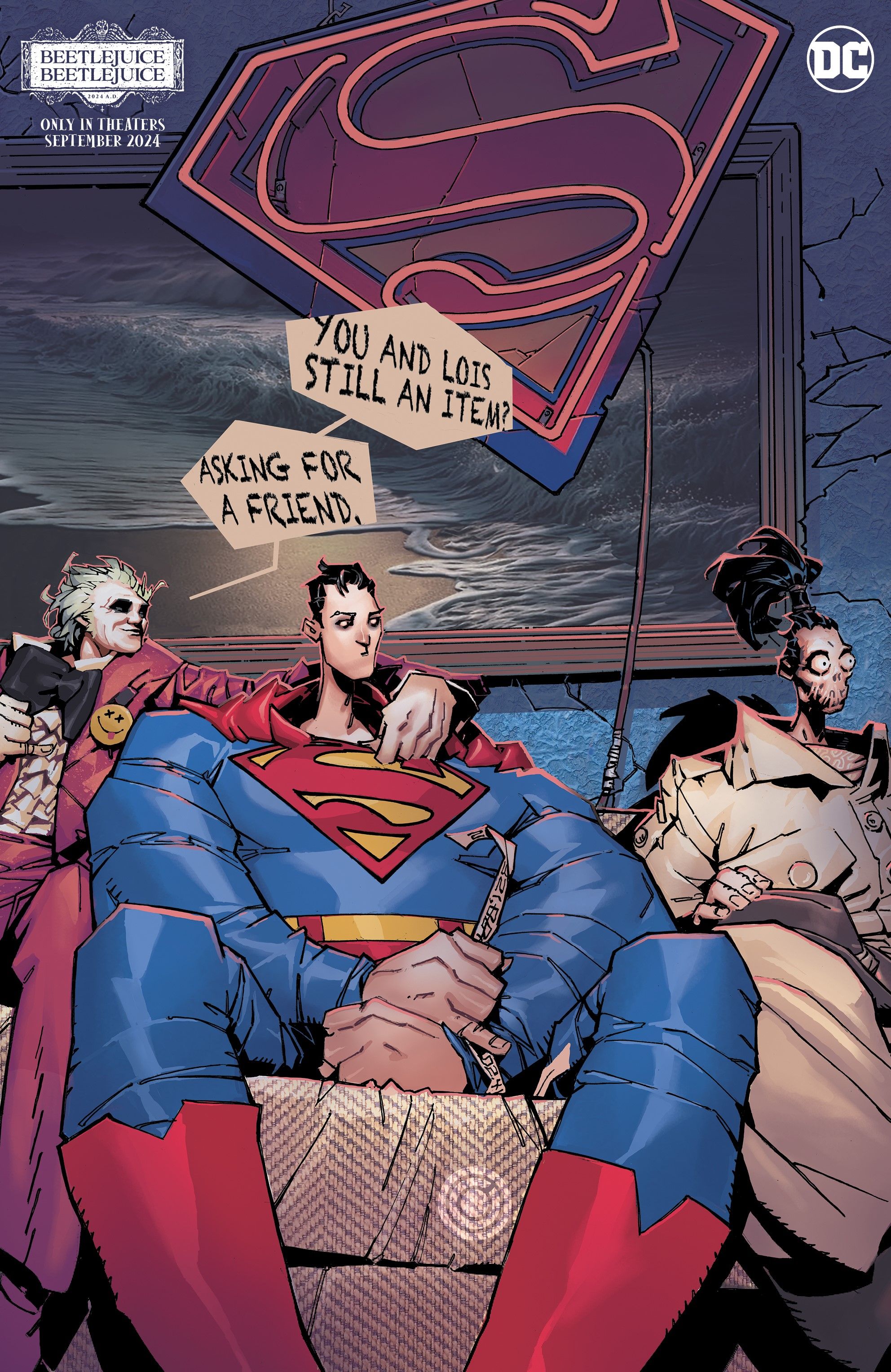The Always-On display is one of several features that are exclusive to the iPhone 14 Pro and 14 Pro Max, but users have the option to disable it if they prefer. The Always-On display is a useful feature, as it enables users to check the time, notifications, weather and other details with just a glance. However, it is not particularly innovative, given that the feature has been available on Android phones for several years. Still, this addition to the iPhone 14 Pro models is a welcome move, and one that will be appreciated by most users.
Apple announced the iPhone 14 lineup at its Far Out event in September alongside its latest smartwatches and the next-gen AirPods Pro. The iPhone 14 lineup consists of four models, including the base iPhone 14, iPhone 14 Plus, iPhone 14 Pro, and iPhone 14 Pro Max. However, while the two ‘Pro’ models come with a new design language and a ton of new features, the standard models retain the design and even the old hardware of their predecessors. Alongside the Always-On display, the most notable new feature on the two Pro models is the Dynamic Island that has already spawned copycats on Android.
Apple’s implementation of the Always-On display is somewhat different from how most Android manufacturers do it. While Android devices typically turn off the screen and show only the time and notifications to save battery, Apple dims the screen and lowers the refresh rate to 1Hz to achieve the same result. The feature is enabled by default, but users still have the option to disable it from the device settings.
Turn Off The Always-On Display In Settings
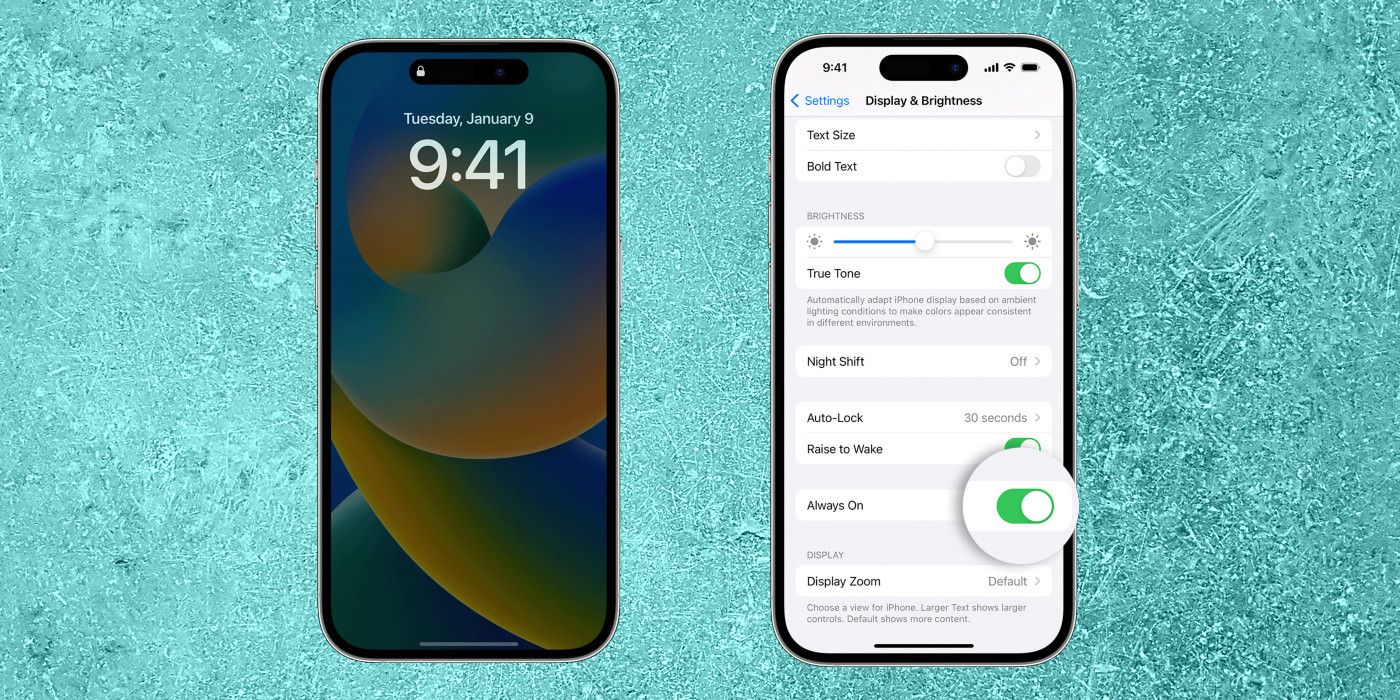
To turn off the Always-On display on the iPhone 14 Pro and Pro Max, go over to the Settings app and select ‘Display & Brightness.’ On the next page, turn off the toggle next to ‘Always On‘ to disable the feature. Once Always-On display is turned off, the phone’s display will go dark when the power button is pressed. Turning off the Always-On display means users will not be able to conveniently check the time and notifications on the lock screen without handling the phone, but it will help save battery life. To re-enable the Always-On display at any stage, simply retrace the steps and switch on the same toggle.
There are some instances when the Always-On might not work. According to Apple, the screen may go dark occasionally even when the feature is enabled to save battery life. The display will also turn off completely when the device is lying face down or is inside someone’s pocket or a bag. The Always-On display on the iPhone 14 Pro also turns off when Sleep Focus is on, when the iPhone is connected to Apple CarPlay, and when the Continuity Camera is in use.