Enabling two-factor authentication on Discord is among the easiest ways to increase an account’s security. Nearly all social media platforms have the option to enable two-factor authentication these days and once the security measure is in place, the platforms ask for a unique credential (which is usually a code) that is only accessible by the owner of the account. To enable this, platforms either rely on recognized authenticator apps or the sending of a unique verification code to the linked mobile number via text.
With the rise in the popularity of social platforms, crimes related to these apps are also increasing. More often than not, social media accounts contain sensitive information about users that can be misused if obtained by bad actors. According to the Identity Theft Resource Center, more than 1,800 data breaches took place in 2021, up by 68 percent from 2020. Enabling two-factor authentication is therefore recommended for any app that allows it.
To enable two-factor authentication on Discord via the website, click on the ‘gear’ icon at the bottom left corner of the display to open the User Settings menu. In the My Account section (selected by default), click on the Enable Two-Factor Auth option located below the user profile section and enter the account password. To enable the security measure via smartphones, users have to tap on their avatar at the bottom right corner to open the User Settings menu and then tap on My Account to find Two-Factor Authentication. Discord will display a prompt that contains further instructions, asking users to download either Google Authenticator or Authy on their smartphone.
Install An Authenticator App For Discord
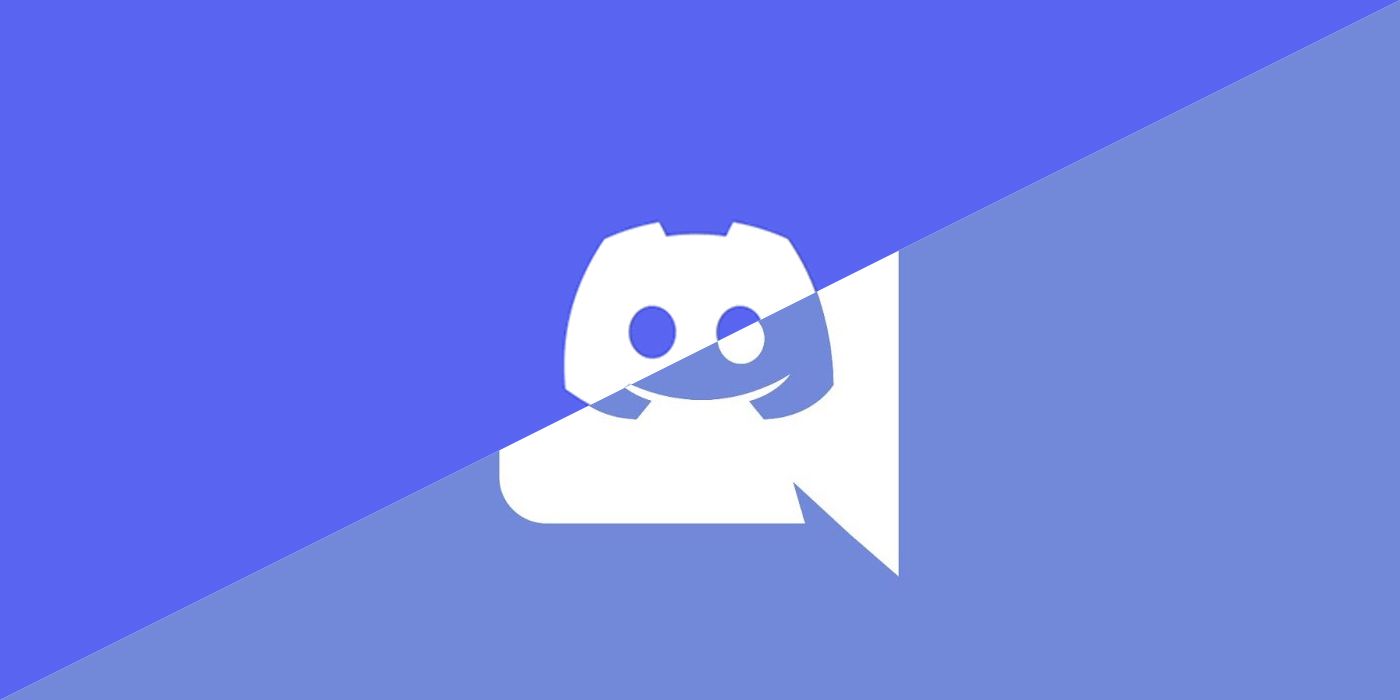
If using Google Authenticator, click on the ‘+’ button at the bottom right corner of the app to either scan the QR code or enter a setup key from the Discord prompt. Scanning the barcode on an Android phone might require the downloading of a third-party scanner app from the Play Store. If using Authy, users will first need to enter their phone number and email address to authenticate their phone. A code sent via a text message or phone call will then need to be entered. Once the device is secured, users can tap on the ‘+’ icon to add an authentication account. From the Authenticator Accounts screen, users will see the option to scan the barcode or enter the 2FA key displayed on their Discord account. After this step, users will need to enter the six-digit verification code displayed on either authentication app on Discord, which will complete the process.
Once two-factor authentication is enabled, Discord users can activate SMS authentication or download backup codes. Activating SMS authentication will add the user’s phone as a backup 2FA method in case they lose access to authentication apps. Backup codes can also help in a similar scenario, although users have to generate these from Discord and store them safely. It is important to mention that once two-factor authentication is enabled, users will not be able to access their Discord account without entering the code from an authentication app, text message, or backup code.





