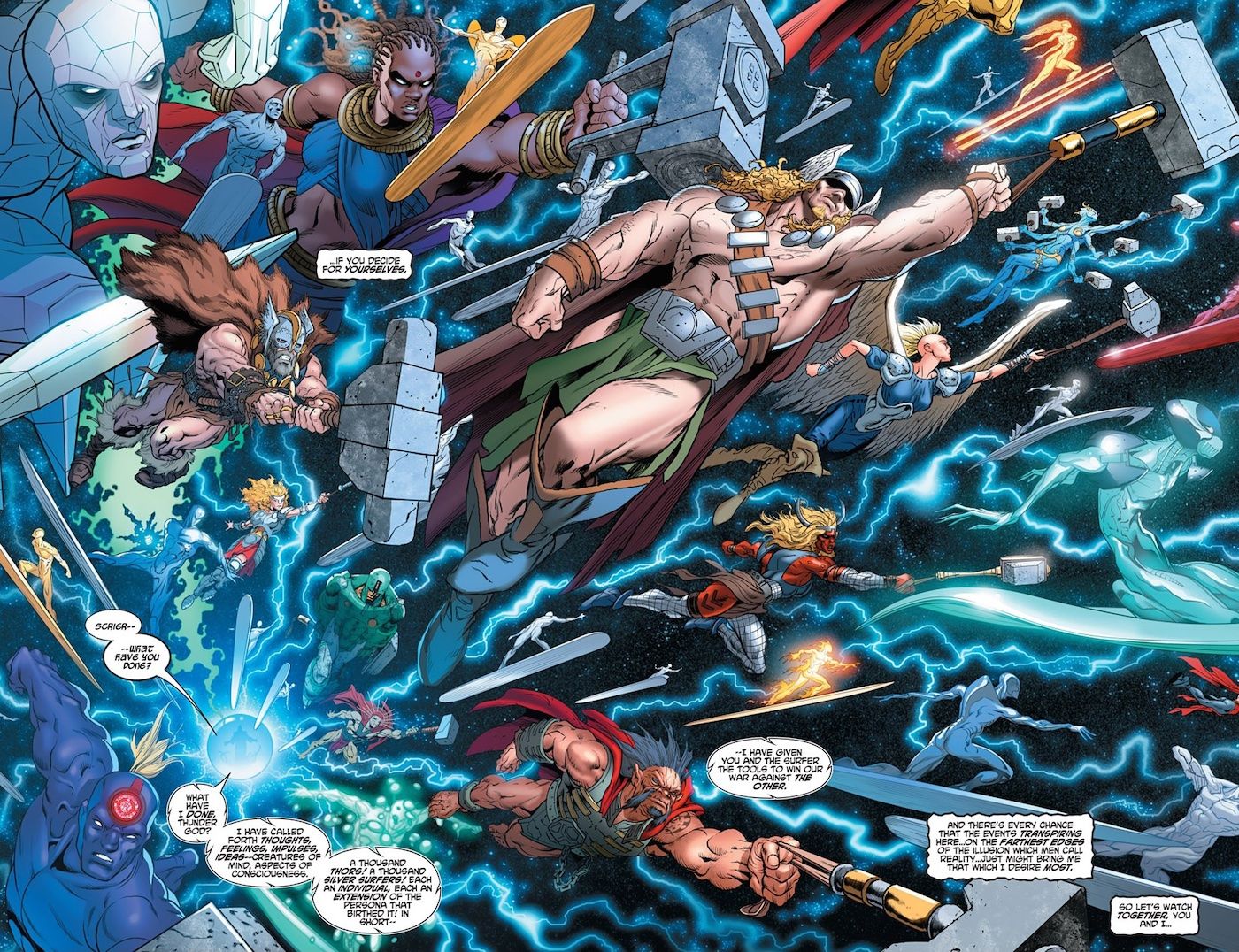Apple has turned heads with its latest M1 iMac, getting a lot of people ready to trade in/sell their old models as they wait for the new one to arrive. It’s important to fully reset an old iMac when getting rid of it, and while this process can be a bit tedious, it’s made considerably easier when knowing exactly what to do.
The M1 iMac was unveiled on April 20, 2021, and it’s a massive upgrade over the old 21-inch iMac it replaces. One of the key upgrades is that it’s now powered by Apple’s M1 chipset, which is considerably faster and more efficient than the old Intel processors of yesteryear. This also enables the iMac to natively run iOS apps, giving users a huge collection of apps/games to play with. Another big upgrade is seen with the iMac’s display, which is a larger 24-inch panel with slimmer bezels. Combine all of that with an extraordinarily thin design, USB-C ports, a 1080p FaceTime webcam, booming speakers, and seven stunning colors, and it’s easy to see why old iMac owners are eager to upgrade to the M1 iMac ASAP.
To get started, Apple notes that users need to sign out of iCloud. On an iMac running macOS Catalina or later, this is done by clicking the Apple icon at the top-left, clicking ‘System Preferences,’ and then clicking ‘Apple ID.’ On that page, click ‘Overview’ and then ‘Sign Out.’ If someone is running macOS Mojave or earlier, this process is a bit simpler. Click the Apple icon at the top-left of the screen, click ‘System Preferences,’ click ‘iCloud,’ and then click ‘Sign Out.’ For iMacs running macOS Mojave or earlier, users need to make sure they also sign out of iTunes. Open the iTunes app, click ‘Account’ on the menu bar, click ‘Authorizations,’ and click ‘Deauthorize this Computer.’ With that done, iMac owners can now erase the hard drive and reinstall macOS to officially wipe the slate clean. Turn off the iMac if it’s on, wait for it to fully power down, and then turn it on again. As soon as the power button is pressed, press and hold the Command + R keys until the Apple logo pops up. Select the ‘Disk Utility’ icon and follow the instructions there to wipe the hard drive. Once that’s done, click ‘Reinstall macOS’ to install a fresh version of the operating system.
Other Tips For Resetting An Old iMac

Before wiping the iMac’s hard drive and reinstalling the OS, Apple also recommends resetting the NVRAM. This isn’t completely necessary, but it can help to restore security features that may have been disabled over the years. Shut down the Mac, turn it on, and then hold four keys simultaneously: Option, Command, P, and R. Release the keys after 20 seconds, and it should be reset.
Before diving into the M1 iMac, users may also want to create a backup of their old iMac. All local files on the iMac will be deleted when the hard drive is wiped, so if there are any important files there, they’ll need to be backed up first. Creating a Mac backup is relatively simple, and it’s time well-spent to make sure the new M1 iMac has everything from the old one.
Following all of these steps can take a bit of time and patience, but it’s well worth it in the long haul. The old iMac will be safe to dispose of, no personal information will be left on it, and users can jump right into the M1 iMac without any hesitation.