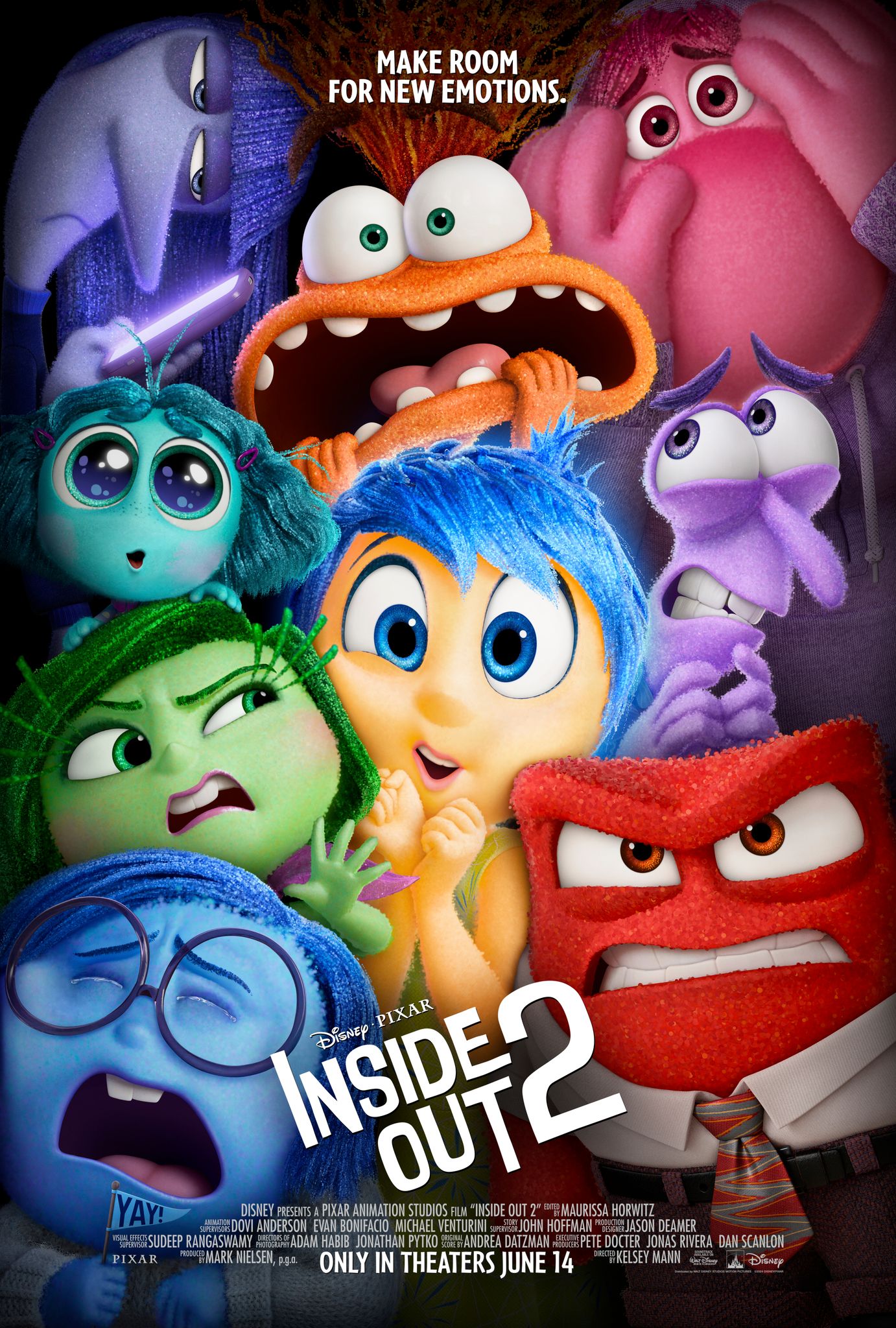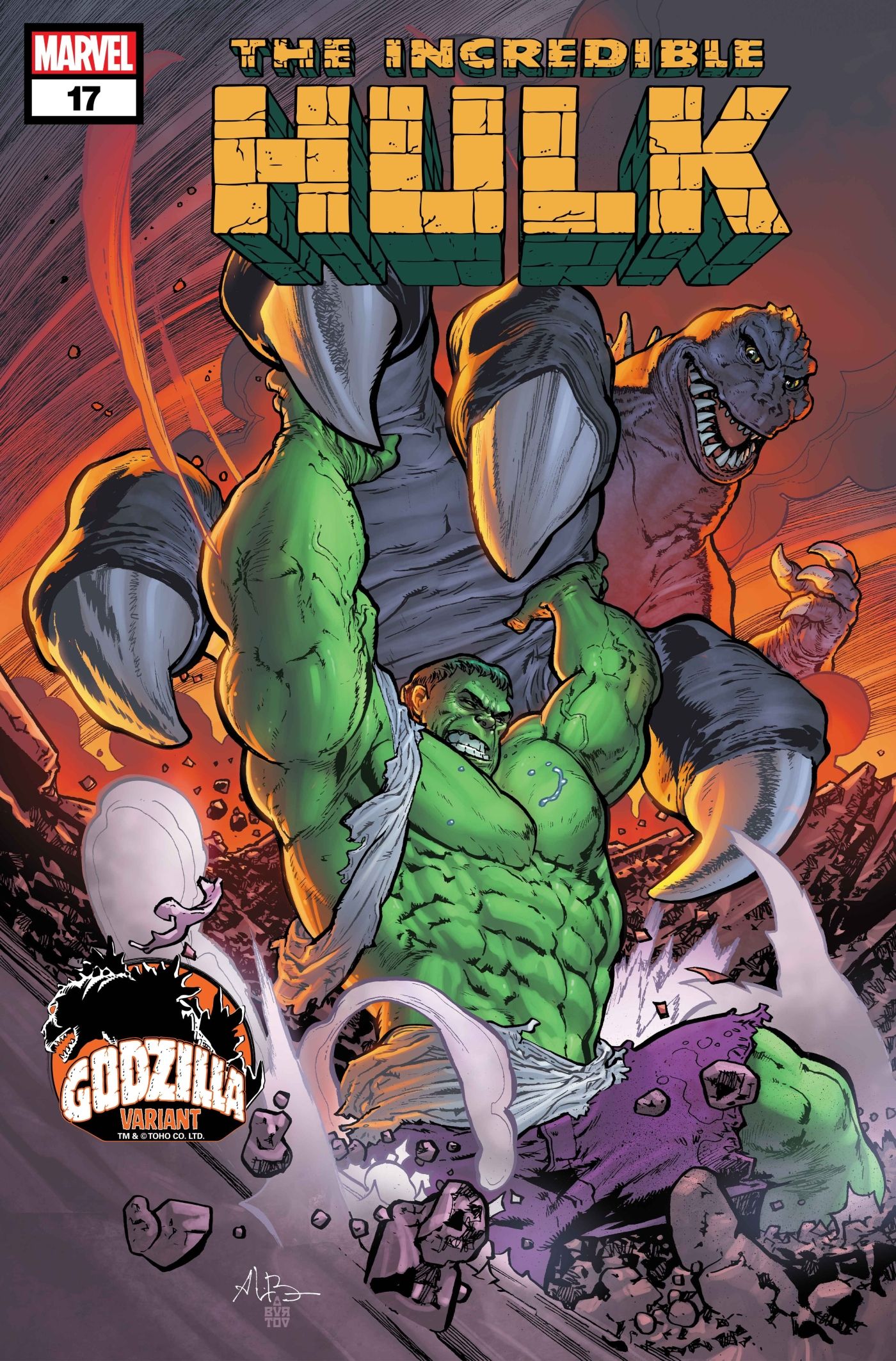Facebook users who don’t want strangers to view their photos or photo albums can make them private. It is one of the many privacy options offered by Facebook and can be enabled using the website or mobile apps on Android and iOS. Users can hide their individual photos or entire albums from the general public, specific friends, or everyone.
As part of its privacy options, Facebook also allows users to hide their Facebook profile from strangers to prevent unsolicited interactions or even lock their profile entirely to keep all personal information private. While privacy has often been a contentious issue for Facebook, the platform does offer users various options to stay safe.
To hide Facebook photos using a smartphone, open the app and tap on the hamburger menu (three parallel lines). This will be at the top-right corner on Android and the bottom-right on iOS. On the Menu page, tap on the account’s profile name to access the profile page. Then scroll down and tap on Photos. On the Photos page, navigate to the Uploads tab and select the photo that needs to be hidden. Tap on the three-dot menu button at the top-right corner of the image. In the pop-up menu, select Edit privacy or Edit post privacy. On the next screen, select See More to view all available options and then choose the audience that can see that photo. Choose Friends to make it visible to all friends and family while hiding it from strangers, or Friends Except to select specific friends to hide it from. To hide it from everyone, including friends and family, choose Only Me. The setting will be saved automatically.
Hide Entire Photo Albums On Facebook

Facebook users can also hide entire albums from strangers. To do this, navigate to Menu > Profile > Photos as described earlier and then select the Albums tab instead of Uploads. Now select the album that needs to be hidden, and then tap on the three-dot menu button at the top-right corner of that album page. In the pop-up menu, tap on Edit and then tap on the album’s current audience to change the setting. On the Edit privacy page, select Friends to make it visible only to Facebook friends, or Friends Except to hide it from specific people. To hide it from all users, including friends, select the Only me option.
To hide Facebook photos on the website, log in to Facebook and click on the profile name at the top-right corner. Now navigate to the Photos tab and click on Your Photos on the next page. Select the photo that needs to be made private. Once the photo opens in a larger window, click on the three-dot menu button at the top-right corner. In the menu, select Edit audience or Edit post audience. On the Facebook website, users can choose from even finer audience controls. Apart from Friends, Friends Except, and Only Me, there are a few other privacy options. Specific friends lets users specify who can see the photo, while Custom lets users include and exclude friends and custom friend lists.
To hide an entire photo album on the Facebook website, navigate to Profile > Photos as described earlier, and then select Albums instead of Your photos. In the Albums tab, find the album to hide and then click on the three-dot menu button at the top-right corner of the album’s thumbnail. From the pop-up menu that opens, choose Edit album. On the left sidebar, click on the album’s current audience and then select the appropriate audience in the next window. As with photos, users can choose from Friends, Friends Except, Specific Friends, Custom, or Only me when setting album privacy. Click on Done to close the pop-up menu and then hit the Save button on the left sidebar to save the new privacy setting on Facebook.