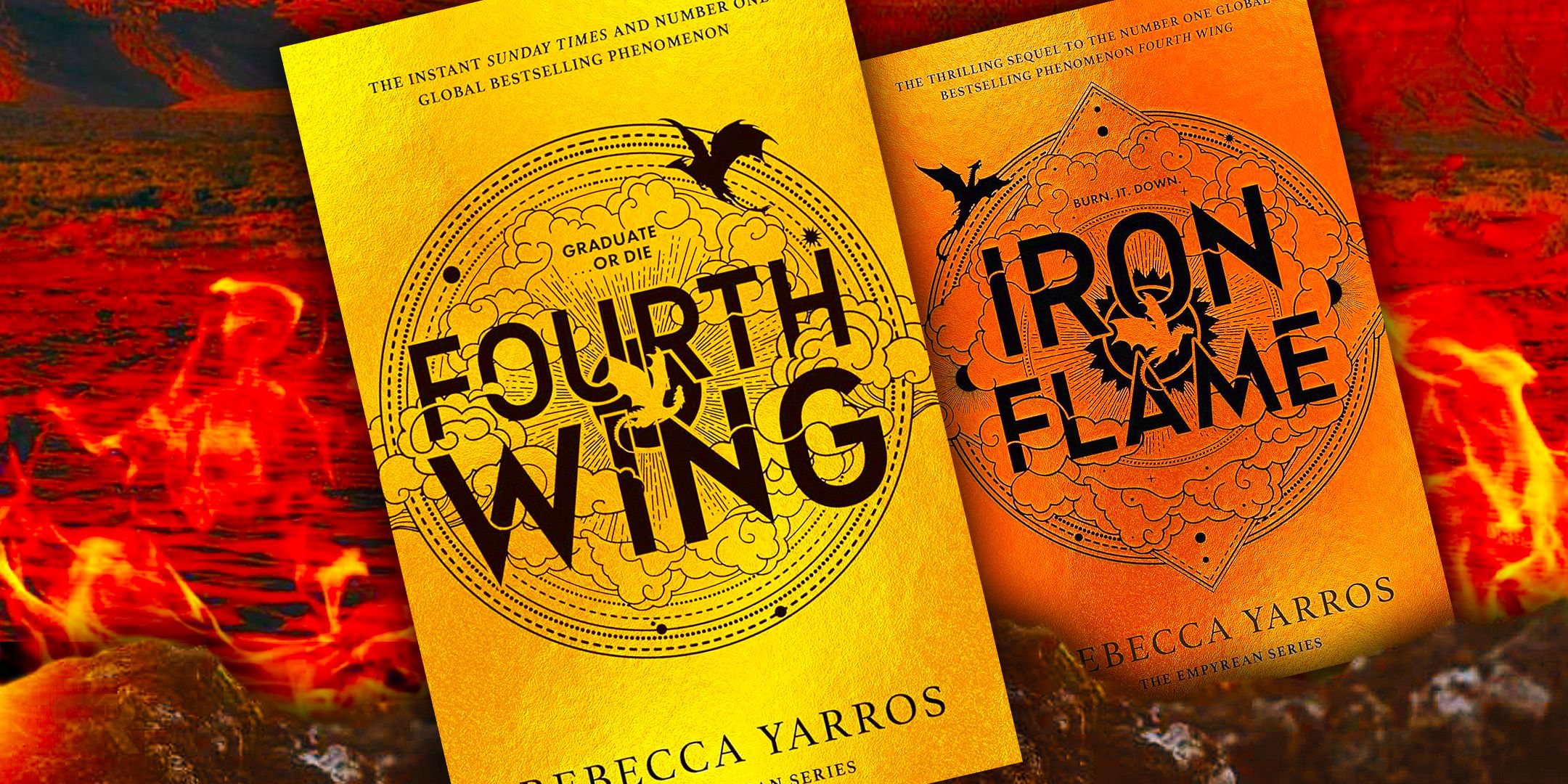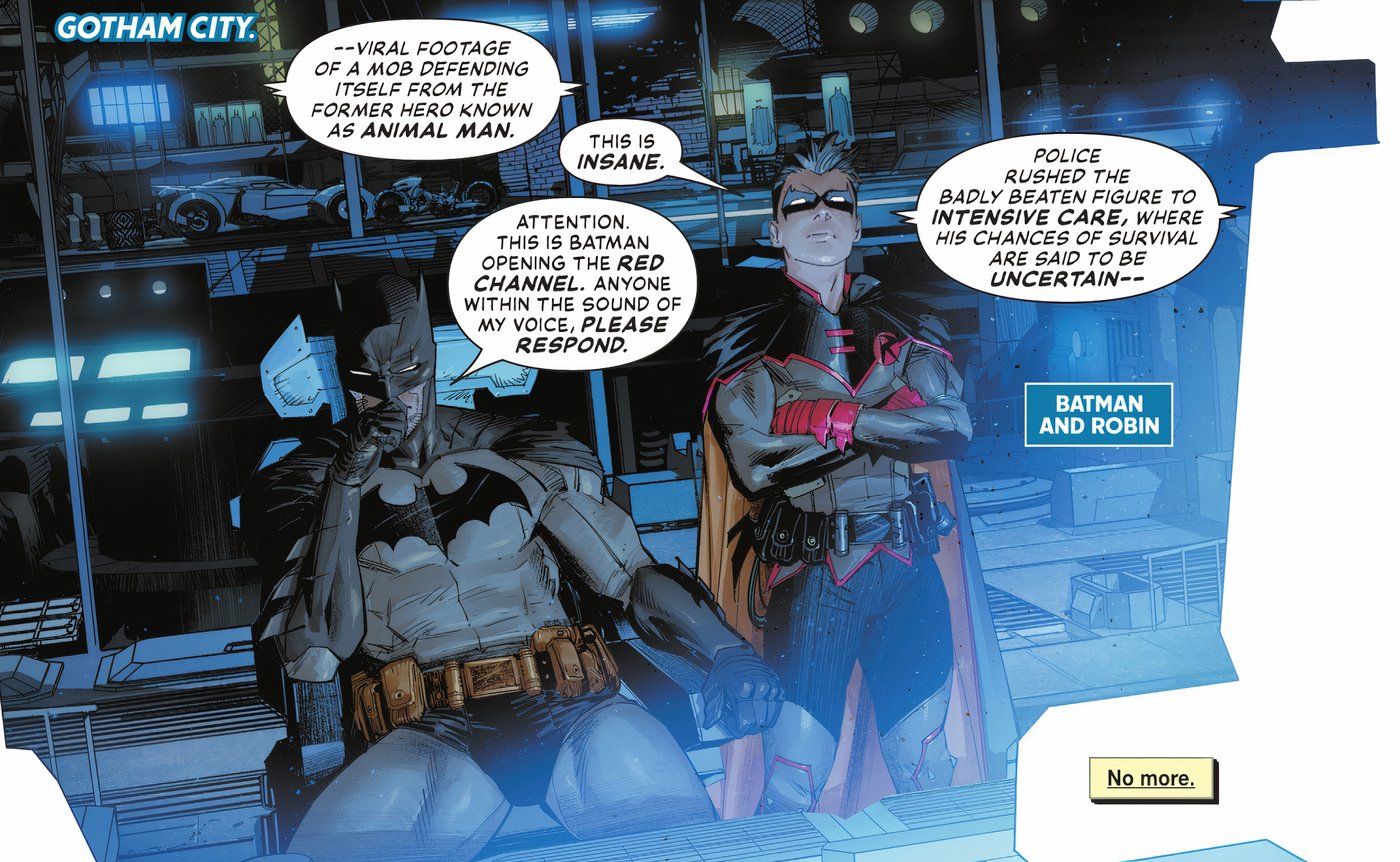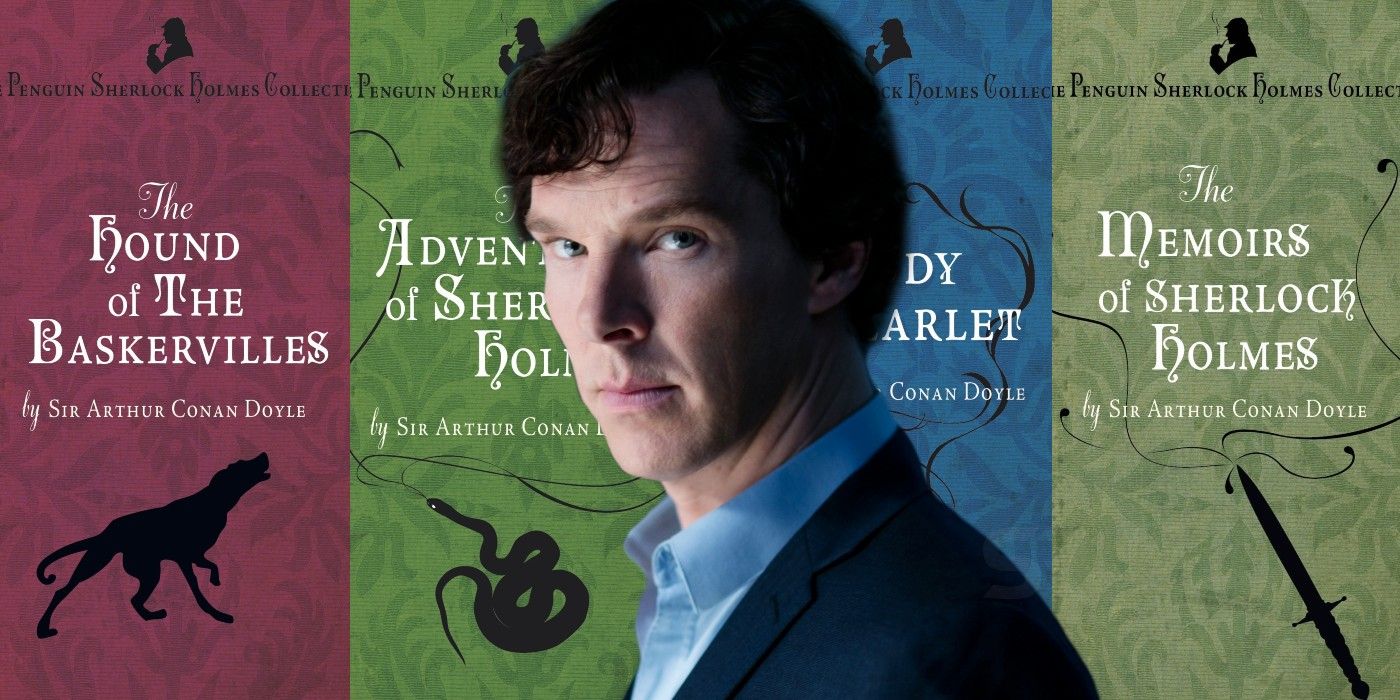Many have been turning to video conference apps such as Zoom lately due to the coronavirus pandemic. Whether it is for business meetings, to hangs out with friends, or for a wedding ceremony, Zoom is catering to all. However, for those that don’t have a friend or colleague who can pay for a Zoom subscription, then the video chatting experience is locked behind a 40-minute window, along with a group chat cap of 100 people.
Zoom runs on a business model comprised of four main plans. There’s the free version which allows for unlimited 1-on-1 calls with the 40-minute limit on group calls of up to 100 people. The Pro plan is $15 a month and allows for 24-hour meetings for groups up to 100. The Business plan is $20 per month, per host and requires a minimum of 10 hosts – although it does also up the meeting participant limit to 300. The final package is the enterprise package, priced at $20 per month, per host with 100 minimum host limit. In return, group calls can handle up to 500 users.
Though Zoom offers a lot of options for organizations, if you are someone using the service for the occasional call with family or friends, then you may be more inclined to opt for the free version. The good news is there are a couple of ways to get around the time limit, and while not perfect solutions, they do allow you to chat for longer, without having to pay for a subscription.
How To Avoid A Zoom Subscription

The first option is to simply create a new call after the 40 minutes expire. Though this will get the call up and running again, this also means the new room code and password will need to be sent out to each participant again. This can be cumbersome and will most likely result in delays with getting started again. However, this approach can be useful if you’re concerned about Zoom-bombings, although if that’s a concern, you might be best opting for one of the many other communications apps to begin with.
In order to get around the 40-minute limit more effectively, aim for a scheduled meeting instead of just starting one. This means that the one hosting the meeting will have to set it up prior to the meeting taking place. To do this, click the calendar icon when logged in as a host. This will open a new tab where all the information for the meeting can be entered. Set the time and date for the meeting as required, as well as any settings regarding video and audio, and in the bottom row (labelled Calendar) click on the “Other Calendars” option before scheduling the meeting.
Once the meeting has begun and runs close to that 40-minute limit, a clock will appear in the meeting and start counting down. At this point, if just the host leaves the meeting (making sure not to end the meeting for all), and everyone else clicks on the original invitation link once more, the 40-minute limit starts again. What’s more, this process can be repeated as many times as necessary. This might take some trial and error to get right, but the time in between could be used to change your Zoom background.