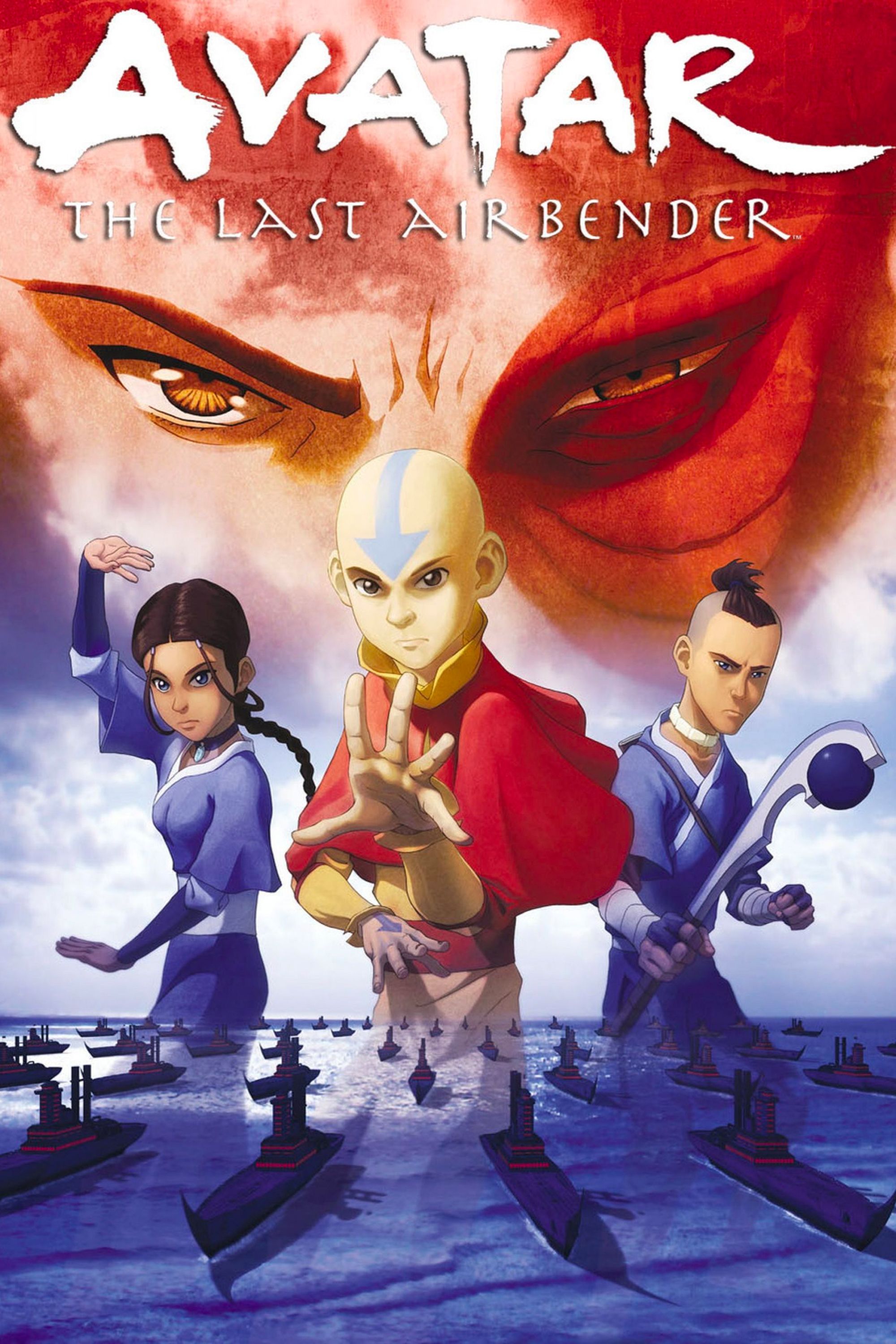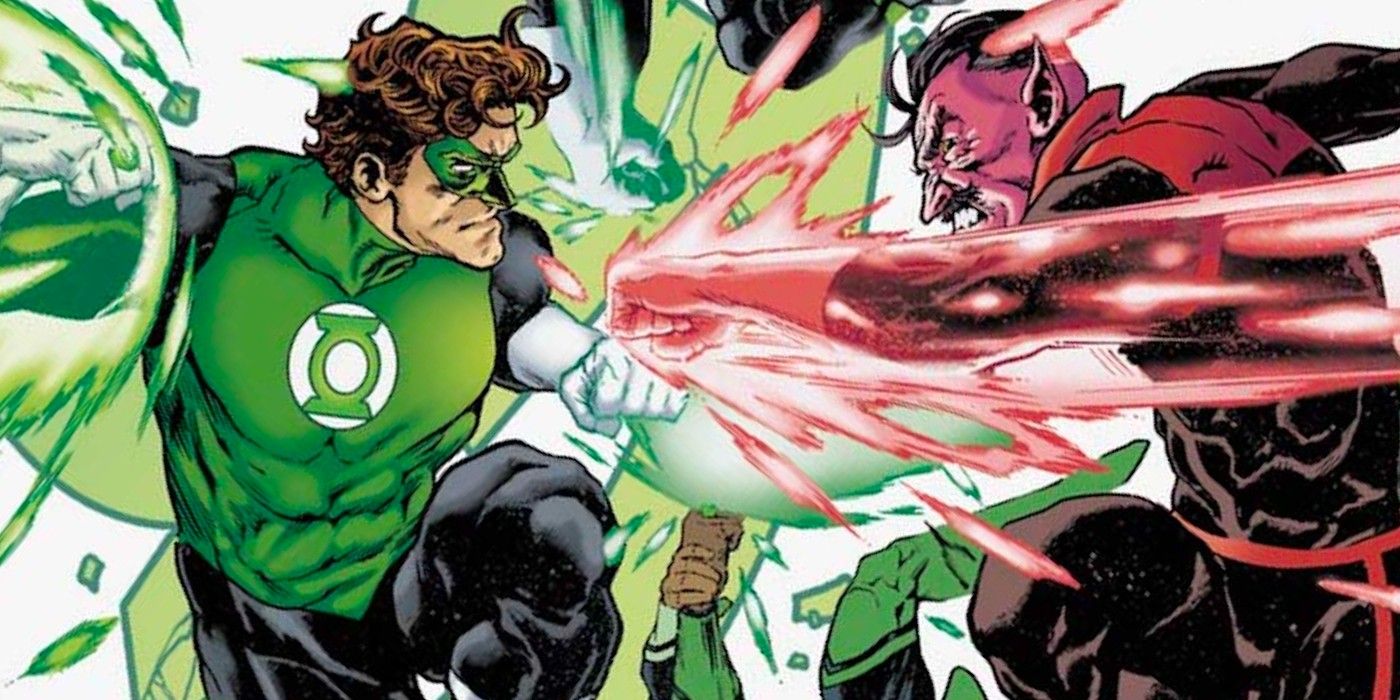Windows 10 and 11 offer a feature called ‘Spatial Sound‘ that users can turn on for an immersive audio experience on PCs. Available on a plethora of platforms, spatial sound is a software feature that mimics true surround sound and adds multi-directional 3D sound effects to the audio output on any supported device. According to Microsoft, it “provides an enhanced atmosphere” that traditional surround sound formats cannot replicate.
Windows supports multiple spatial sound formats, including Windows Sonic for Headphones, Dolby Atmos for Headphones, Dolby Atmos for home theater, DTS:X for Home Theater and DTS Headphone:X. Windows Sonic is Microsoft’s in-house tech that comes built into Windows and is supported across all headphones and earbuds, but Dolby Atmos and DTS:X support need to be purchased via the Dolby Access app and the DTS Sound Unbound app, respectively. Both the applications are available on the Microsoft Store.
In Windows 11, users can enable spatial audio in two ways. The easiest way to do it is through Settings, but it can also be done via the Control Panel. To enable spatial sound on Windows 11, open ‘Settings,’ click on ‘System‘ on the left sidebar, and select ‘Sound‘ on the right pane. Next, under ‘Output,’ click on the card that says ‘Choose where to play sound.’ On the drop-down menu, use the appropriate radio button to select the device that will receive the spatial audio output. Then hit the arrow (>) next to it. Now scroll down to the bottom of the next page, and under ‘Spatial Sound,’ click on the drop-down menu button on the card that says ‘Type.’ Finally, select ‘Windows Sonic for Headphones‘ as the spatial sound option.
Spatial Sound Offers An Enhanced Audio Experience

As mentioned already, ‘Windows Sonic for Headphones’ is the only spatial audio option available for free on Windows 11 because it is baked into the operating system by Microsoft. According to the company, it enables users to experience more immersive audio where the sounds “flow around you, including overhead.” With spatial sound enabled, movies and games sound better, especially those that offer native support for the feature.
It is worth noting that if users cannot see an option to enable spatial sound, it means that none of their output devices support the feature. Another thing to remember here is that enabling spatial sound for a Bluetooth device, like a wireless headphone or speaker, it has to be first connected to the PC before users can proceed further. In addition, wired audio devices must be plugged into the PC to show up as an available option for spatial sound output.