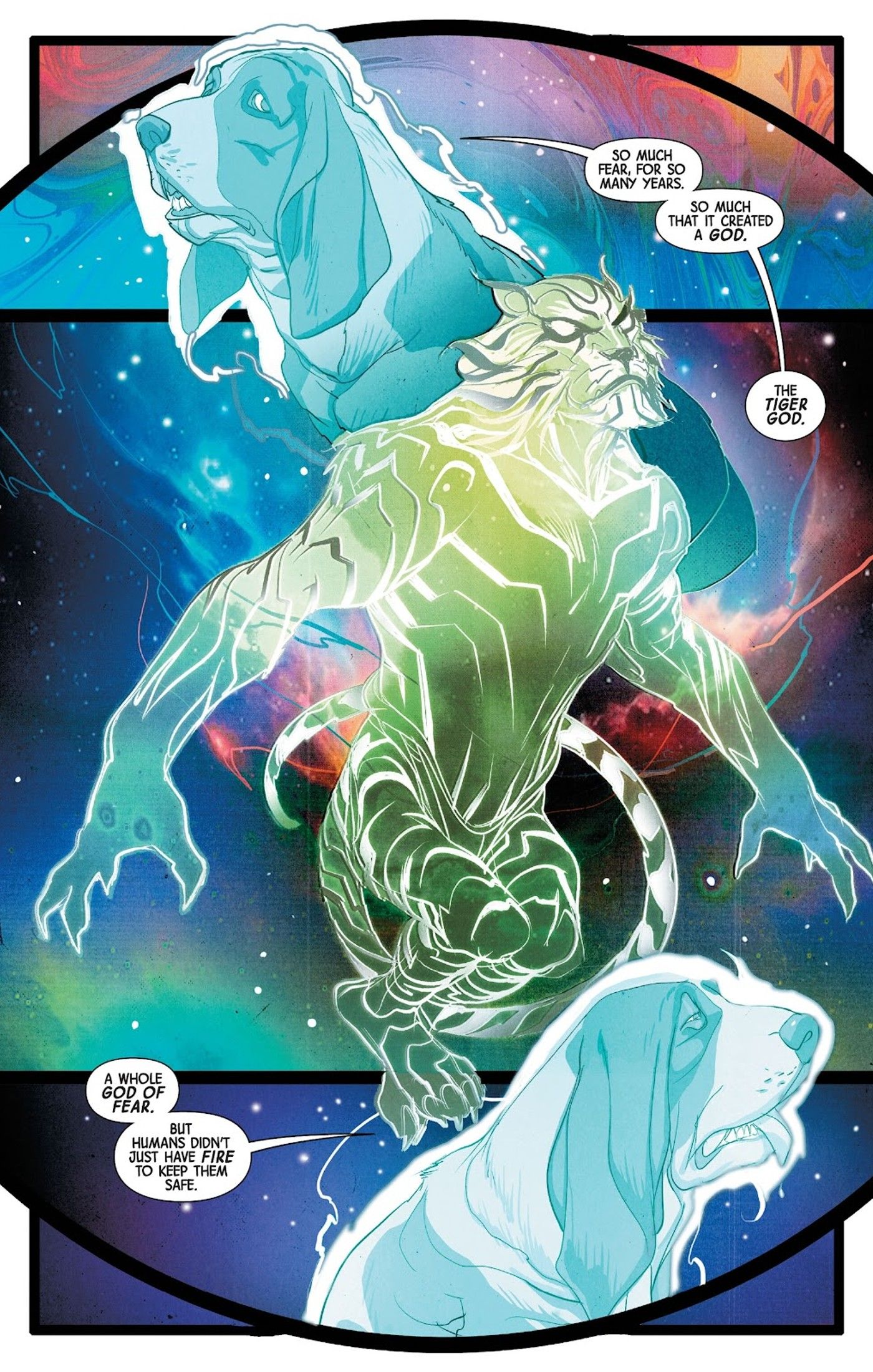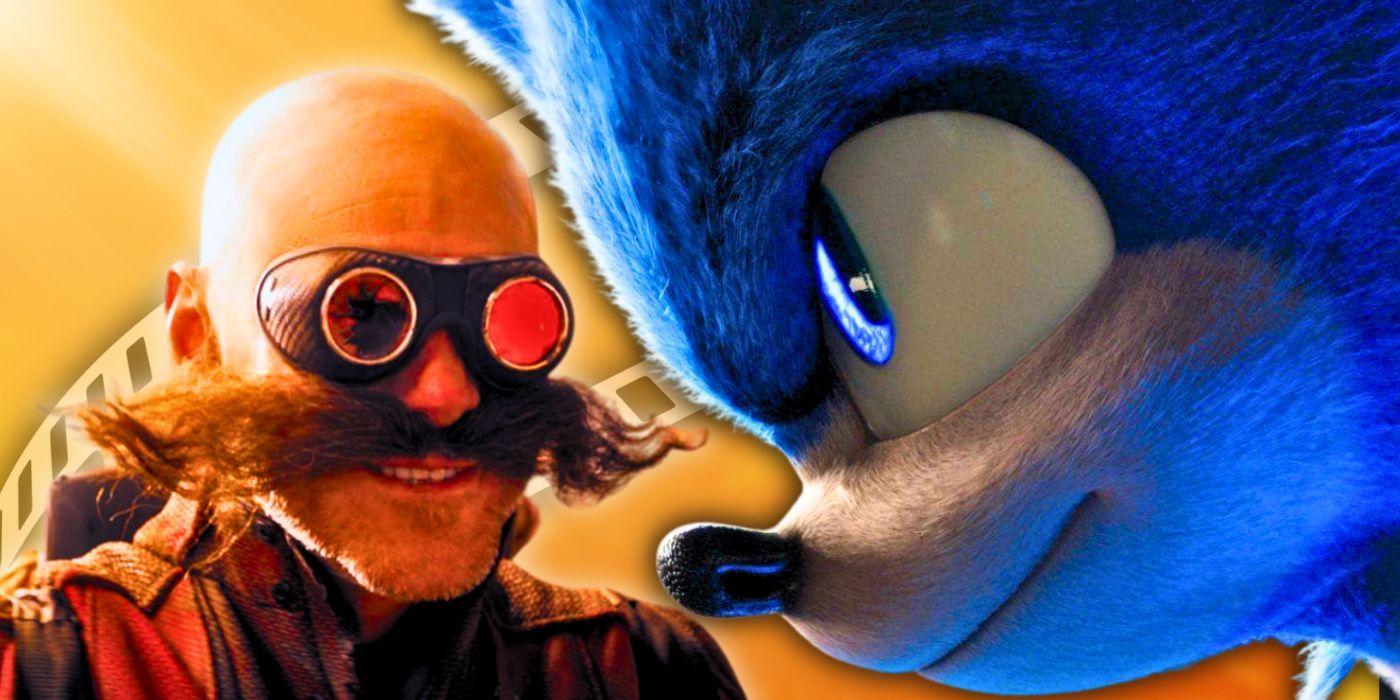Apple Maps has grown to be a powerful navigation application over the years and has seen significant feature additions in recent upgrades of iOS — but a little-known Apple Maps feature allows users to sort notable locations into ‘Guides’ for easy reference. Though Google Maps is considered superior in many ways, Apple has closed the gap with updates to Apple Maps tailored to refining the visual map. The map’s appearance changed with iOS 15, especially for city users. The update brought detailed city views, augmented reality directions and improved public transit support to Apple Maps. With all of these additions, it’s easy to forget that users can make collections and travel guides right inside the Apple Maps app.
iOS 16, the to-be-released version of Apple’s mobile software set to debut this fall, focuses on making the Apple Maps user interface easier to use. While iOS 15 brought changes to the actual map included in the Apple Maps application, iOS 16 centers around the software elements. Toggles like mode of transportation, departure time and avoid tolls are now front and center with dropdown menus above the list of available routes. With these changes, it might also be easier to view the My Guides feature in Apple Maps. Depending on the number of favorite locations and Siri Suggestions, My Guides can appear on the homepage of the Apple Maps application.
To get a taste of what can be created using Guides on Apple Maps, the application provides examples of professional Guides produced by news and media outlets. Open the Apple Maps app, and tap the search card. Then, scroll down to the ‘My Guides’ section. This will be the place where new guides will be added, but first, take a look at what other guides have already been created. Scroll down to ‘Guides We Love’ and ‘Explore Guides,’ and select a guide that fits the user’s interests. The sample guides feature a bold title, cover photo and a list of locations — and can be added to the user’s saved guides with a tap.
Create A New Apple Maps Guide
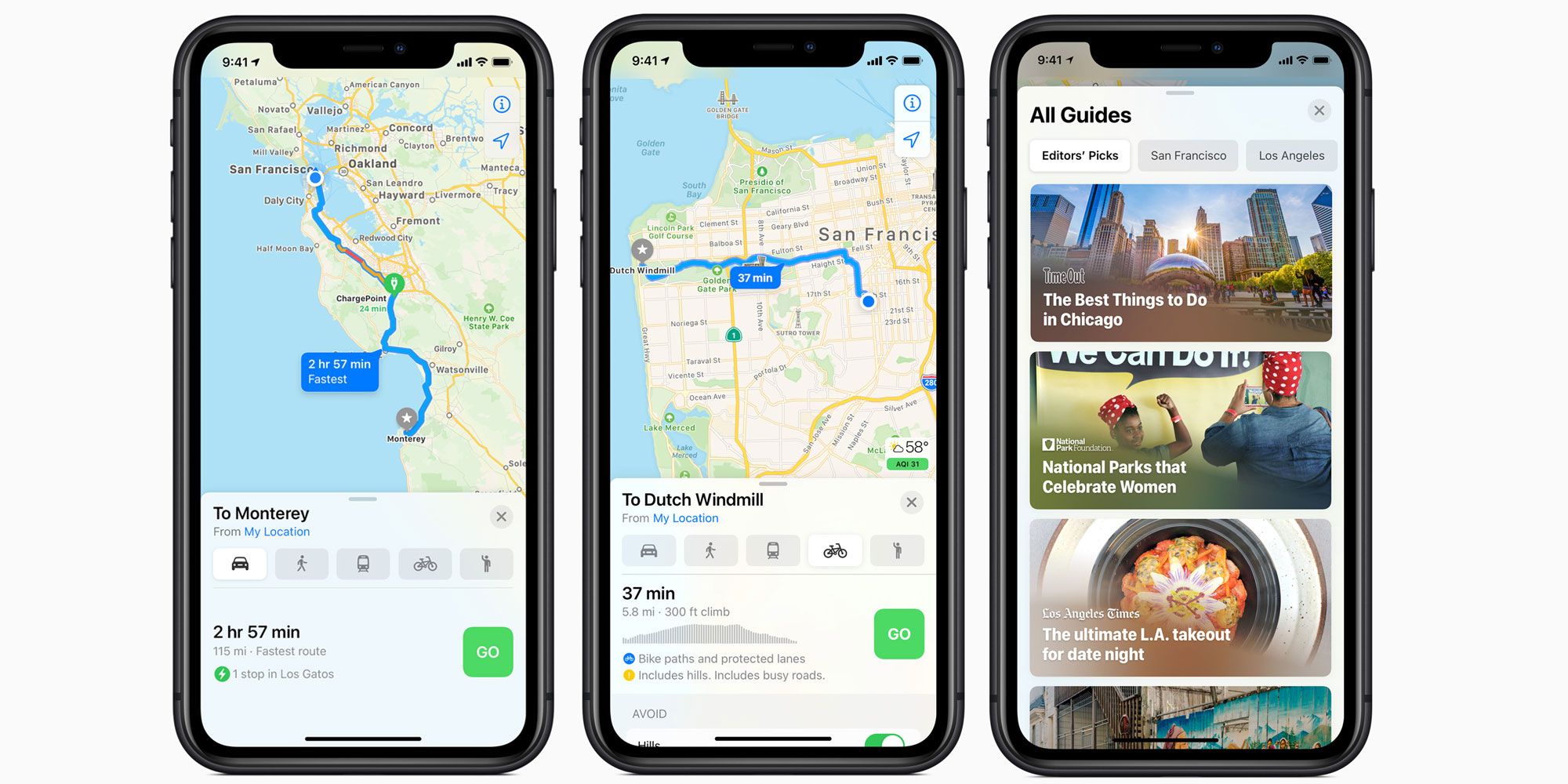
To start working on a new Guide, open Apple Maps and tap the search card. Then, scroll down to the ‘My Guides’ section and tap ‘New Guide.’ This will begin the process of creating a Guide, which starts with adding a relevant title and a picture to serve as the cover photo. After adding a name and a photo, tap ‘Create’ to add the Guide to Apple Maps. To add a location to a Guide on Apple Maps, find the location through the search card and tap the ‘…’ button on the place card. Then, tap ‘Guides’ and select the Guide that the location will be added to in Apple Maps.
Guides can be a useful way to organize locations into groups and have a variety of everyday uses even outside the common use cases. Of course, the first use that comes to mind is travel guides used to plan trips, but this is just the start of the usefulness of the Guides feature. For example, users can use guides to store locations and places that a user frequently searches for but doesn’t want to add to the favorites tab on Apple Maps. In addition, if a user relies on Apple Maps for navigating to locations in their hometown — perhaps to preview their ETA or traffic conditions — saving commonly-traveled locations to a Guide can speed up the process. For whatever the Guide is used for, Guides are a convenient way to organize places right inside the Apple Maps application.