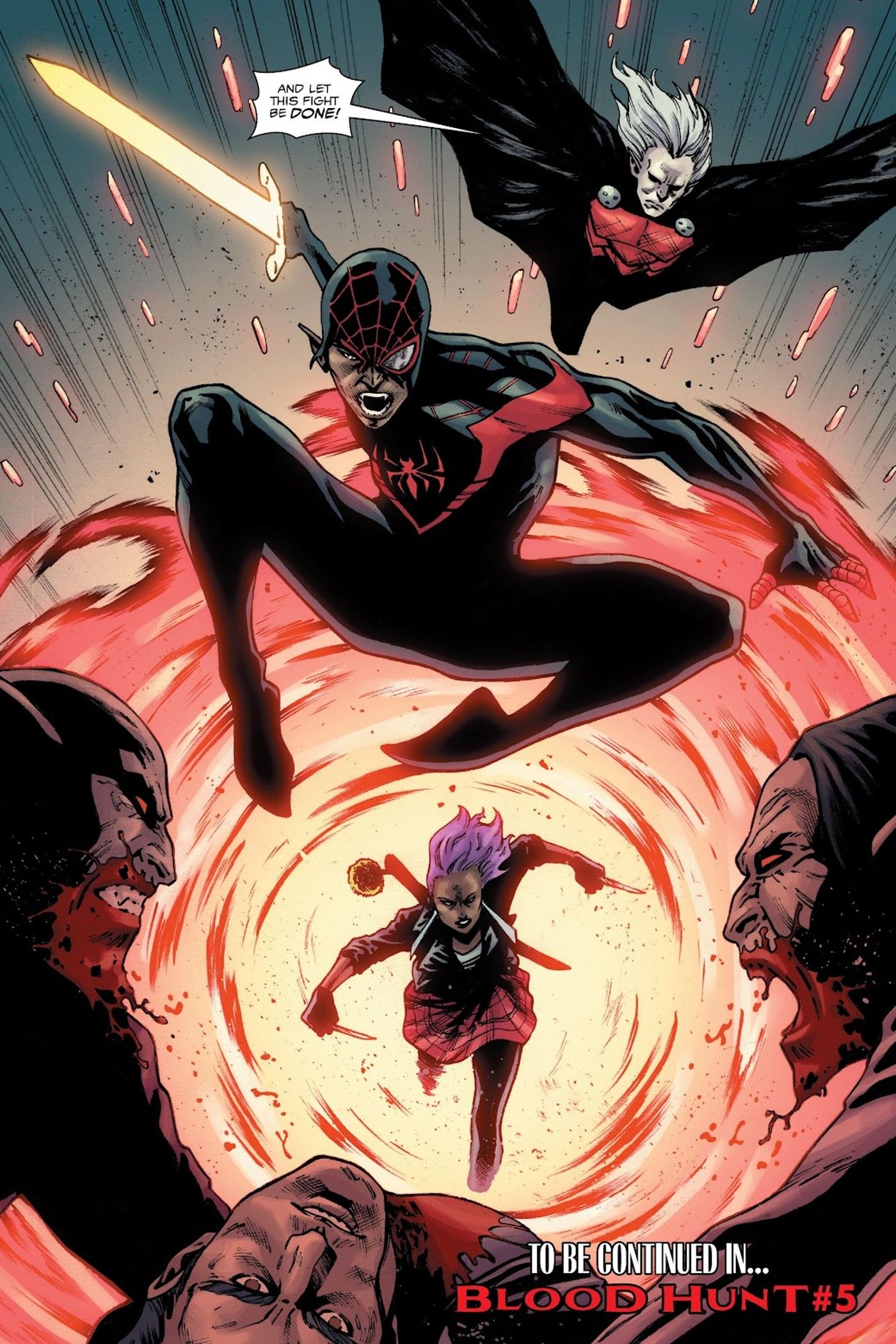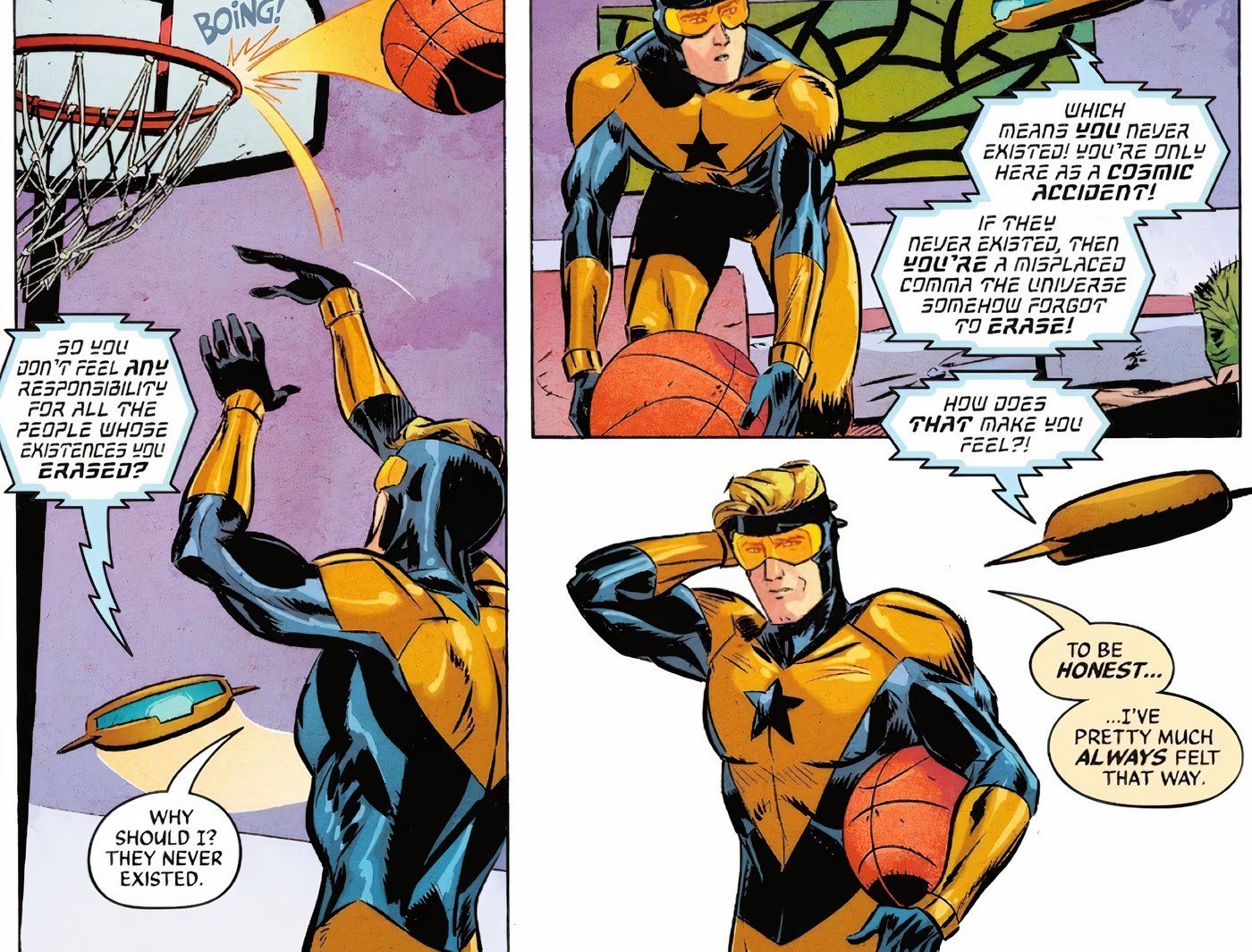Samsung’s Galaxy Watch smartwatches can run several Android apps, but just like on smartphones, they can be manually closed when not in use. Samsung’s latest smartwatches include the Galaxy Watch 5 and Watch 5 Pro. The Watch 5 has a large 1.4-inch Super AMOLED display, 1.5GB of RAM, and 16GB of onboard storage, the same as the Galaxy Watch 4 that came out in 2021. However, the Galaxy Watch 3 had only 1GB of RAM and 4GB or 8GB of storage, depending upon the model.
It is only natural for users to open several apps on their Galaxy Watch as they go about they day. However, these apps keep running in the background, even when users return to the home screen. Some users might not know this, but there is a dedicated Recent Apps section on the Galaxy Watch. It keeps track of all the apps users access and provides an option to close them. To close recent apps on a Galaxy Watch, open the app tray and tap the ‘Recents‘ button which looks like two overlapping circles.
Related: 3 Easy Ways To Enable The Always-On Display On Your Galaxy Watch 5
Find Recent Apps On A Galaxy Watch

The ways to open the app tray differ by model. For instance, on Watch 5 and 4, users should swipe from the bottom of the screen to open the app tray. However, on older models, users can press the Home key or rotate the bezel to view the list of apps and find the Recent Apps button. Once in the Recent Apps section, users can swipe right or left on the screen to check the apps running in the background. To close an app, swipe up on it. To close all the open apps, swipe all the way to the right and tap the ‘Close All‘ option on the screen.
The Samsung Galaxy Watch is a miniature smartphone in itself. It runs on an operating system, it has a screen to interact with and, most importantly, limited hardware resources to run and manage apps. On a smartphone, if users open too many apps and let them run in the background, the apps might consume a significant chunk of the available battery, depleting it faster than it would under normal circumstances. Similarly, running too many apps on the Galaxy Watch and not clearing the memory could slow down the smartwatch.
In addition, Samsung recommends that users close background apps to improve their watch’s battery life. For instance, the Watch 5 comes in two sizes with varying battery capacities. On the Galaxy Watch 5 (40mm), users get a 284mAh battery, while the Galaxy Watch (44mm) has a larger 410mAh battery. However, both models are rated to last about two days, which is better than the Apple Watch Series 8’s one-day battery life. Clearing background apps should help users get some additional battery backup, and even help speed up their Galaxy Watch when it becomes sluggish.
More: How To Adjust Screen Brightness On Your Galaxy Watch 5 (2 Easy Ways)