Users who own Samsung smartphones or tablets can easily clone social media apps using the Dual Messenger feature. This feature allows the user to have two versions of apps like Facebook, Messenger, Skype, Snapchat, Telegram, WhatsApp, etc. In addition to this, Samsung smartphone users can use the Secure Folder feature to securely and separately clone any app on their device.
Users may need to create two different versions of certain apps for a number of reasons. For example, people who have more than one phone number may need to install two WhatsApp apps. Similarly, those who run a business may need a separate WhatsApp business account. Samsung’s Dual Messenger feature is a straightforward method to duplicate social media apps. However, this method is limited to specific apps.
Cloning social media apps using Dual Messenger is relatively easy. Users need to open Settings and then navigate to the Advanced Features menu to find the Dual Messenger section. Here, a list of supported apps will be displayed, provided they have already been installed on the device. For example, if Snapchat isn’t installed on the Samsung device, the user will not be able to clone it. To clone any supported social media app, click on the toggle next to its name, and then tap on Install from the pop-up window. Tap Confirm on the disclaimer page, and the cloned app will be installed.
Secure Folder Is Another Way To Clone Apps
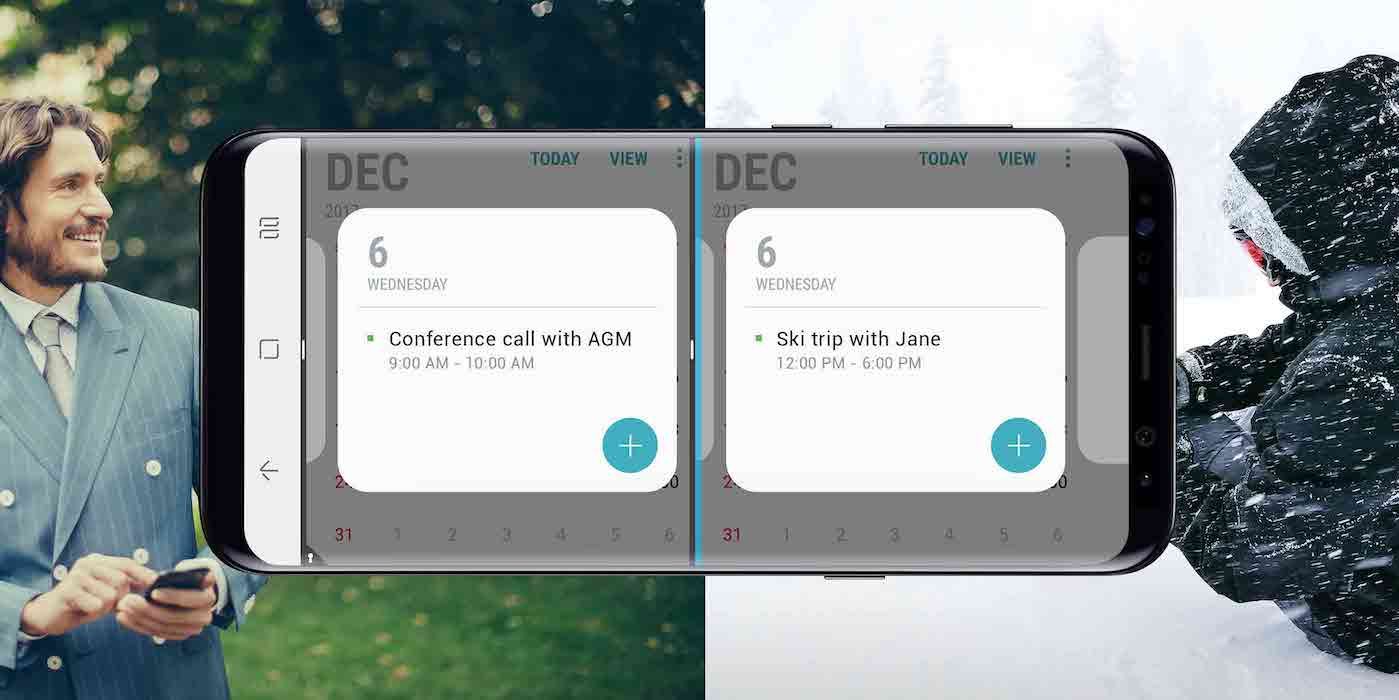
Cloned apps will feature a Dual Messenger symbol on the icon, so users can distinguish them from the original app. Users also have the option to select a specific contact list for cloned apps. To do this, navigate to Settings > Advanced Settings > Dual Messenger and click on the Use separate contact lists toggle. Once enabled, the contact list settings will apply to all Dual Messenger apps.
Users can use Secure Folder as an alternative to the Dual Messenger feature, particularly if an app isn’t supported by the latter. Secure Folder is a sandboxed part of the system where users can safely store their files, photos, contacts, and apps, and is part of Samsung’s Knox security platform. To use the feature, make sure the Secure Folder app has been downloaded on the Samsung device. Then, open Settings and navigate to Biometrics and Security to find the Secure Folder option. Sign in using a Samsung account and select an authentication method like a PIN, password, or pattern. Tap on Next and follow the instructions. Once Secure Folder is enabled, open the app and tap on Add apps. Tap on the app that needs to be cloned and then tap on Add again. A copy of the app will now appear in Secure Folder on the Samsung device.





