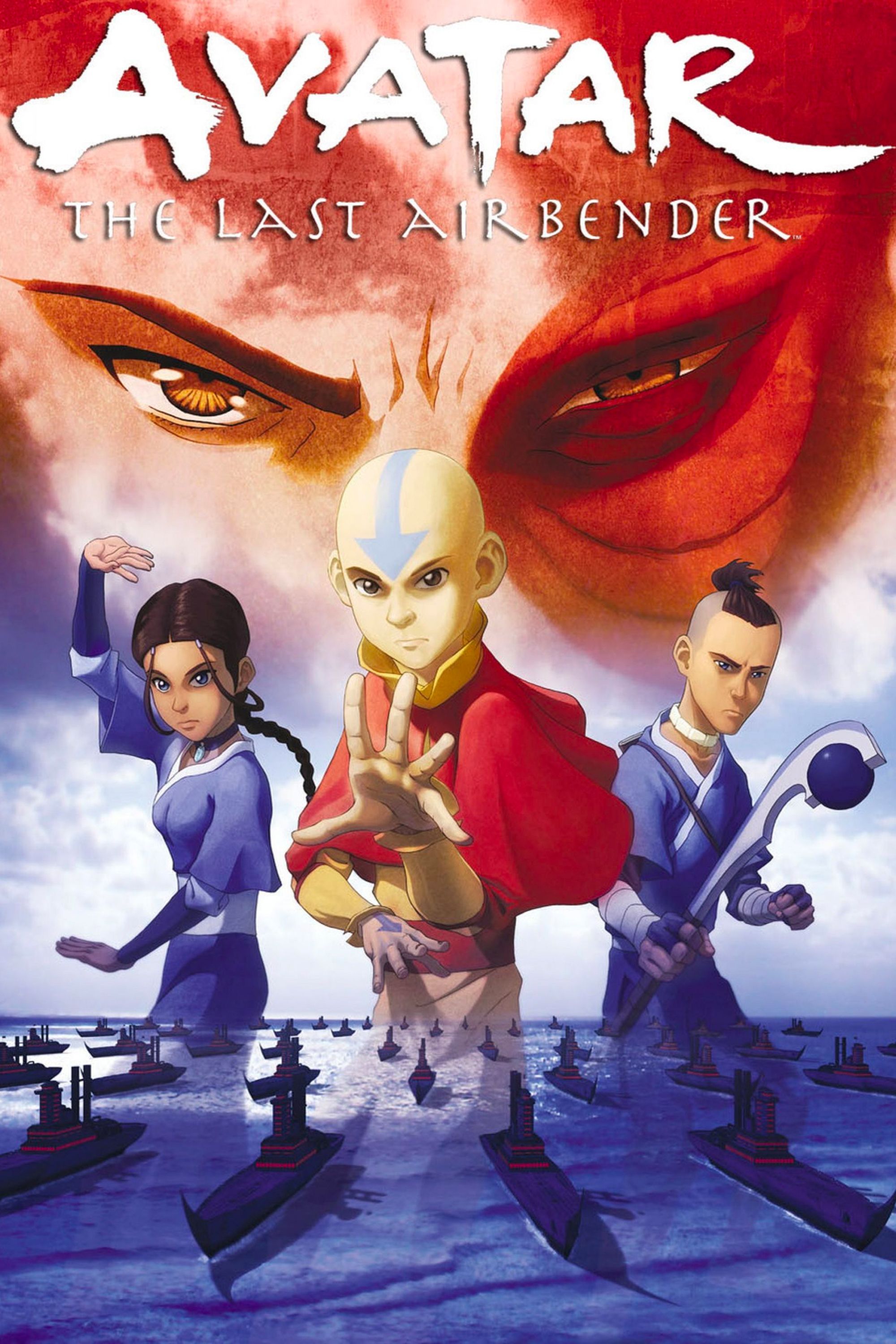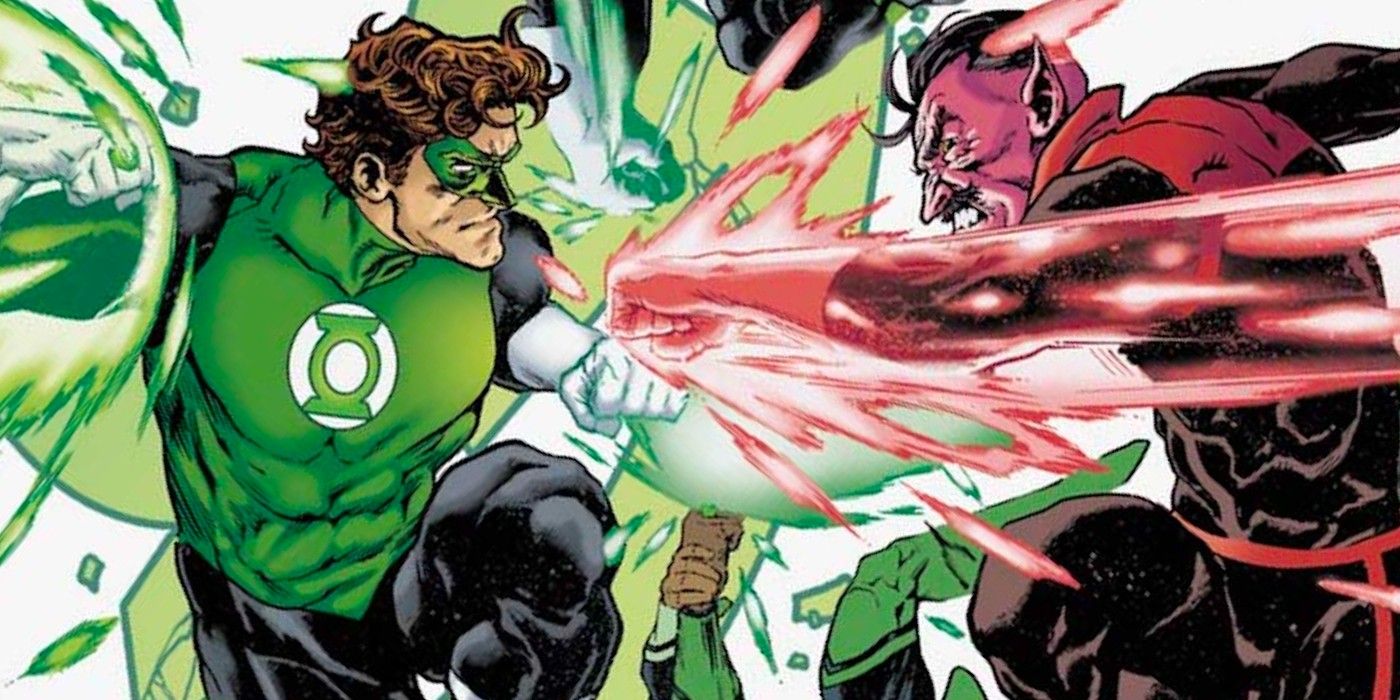Snapchat constantly records everything you do on the app — including your conversations, recent searches, etc. It’s great if you want to quickly reference something you did on the app, but what if you want to clear your Recents page and all of your other activities on Snapchat? While it may not be immediately apparent, there are tools to help with this.
This is a problem that often occurs with Snapchat. On the one hand, all of the functionality baked into the app is nothing short of impressive. It’s one application that lets you send photos/videos to friends, have group calls, see contacts on a virtual map, watch TikTok-like videos, and play with AR filters. And that’s just scratching the surface. There’s a lot happening on Snapchat, and as exciting as all of its features can be, looking for a very specific one can be a challenge.
Such is the case with knowing how to clear the Recents page on Snapchat. Whenever you search for something on Snapchat, that search activity is prominently displayed on the search page. This can include filters, shows, games, and contacts you’ve looked up. It’s convenient for easy referencing later on, but what if you don’t want those recent searches to appear? Thankfully, Snapchat makes it fairly easy to clear this Recents page. Open the Snapchat app, tap the search icon in the top left corner, and tap the ‘Clear All’ button next to the ‘Recents’ section at the top of the screen. Then tap the gray ‘Clear’ button on the pop-up that appears. Just like that, the Recents page disappears, and all of your search history is gone! Any new searches will reappear on the Recents page, but you can go back and clear it however often you’d like.
Other Ways To Clear Recent Activity On Snapchat

But it’s not just recent searches you can clear on Snapchat. Snapchat also lets you clear recent scans, conversations, Cameo selfies, etc. These tools are also easy to use — they just require more digging to find. After opening the Snapchat app, tap your profile icon in the top left corner, tap the settings icon in the top right corner, and scroll down the page until you see the ‘Account Actions’ section.
From here, you’ll find a few different ways to clear your recent activity on Snapchat. If you tap ‘Clear Conversations,’ Snapchat shows a list of all your ongoing conversations. Tap the ‘X’ icon next to any conversation, tap the ‘Clear’ button on the pop-up, and Snapchat clears it from your feed. The conversation itself isn’t deleted, but Snapchat removes it from your Chat page so you no longer see it.
The other ‘Clear’ options under the Account Actions page are pretty self-explanatory. Snapchat has tools to clear your search history, scan history, voice scan history, and more. Tap on each category you want to clear, tap the ‘Clear’ button on the pop-up, and that’s all you need to do. Remember these tips, and you’ll be clearing your recents in Snapchat in no time at all.