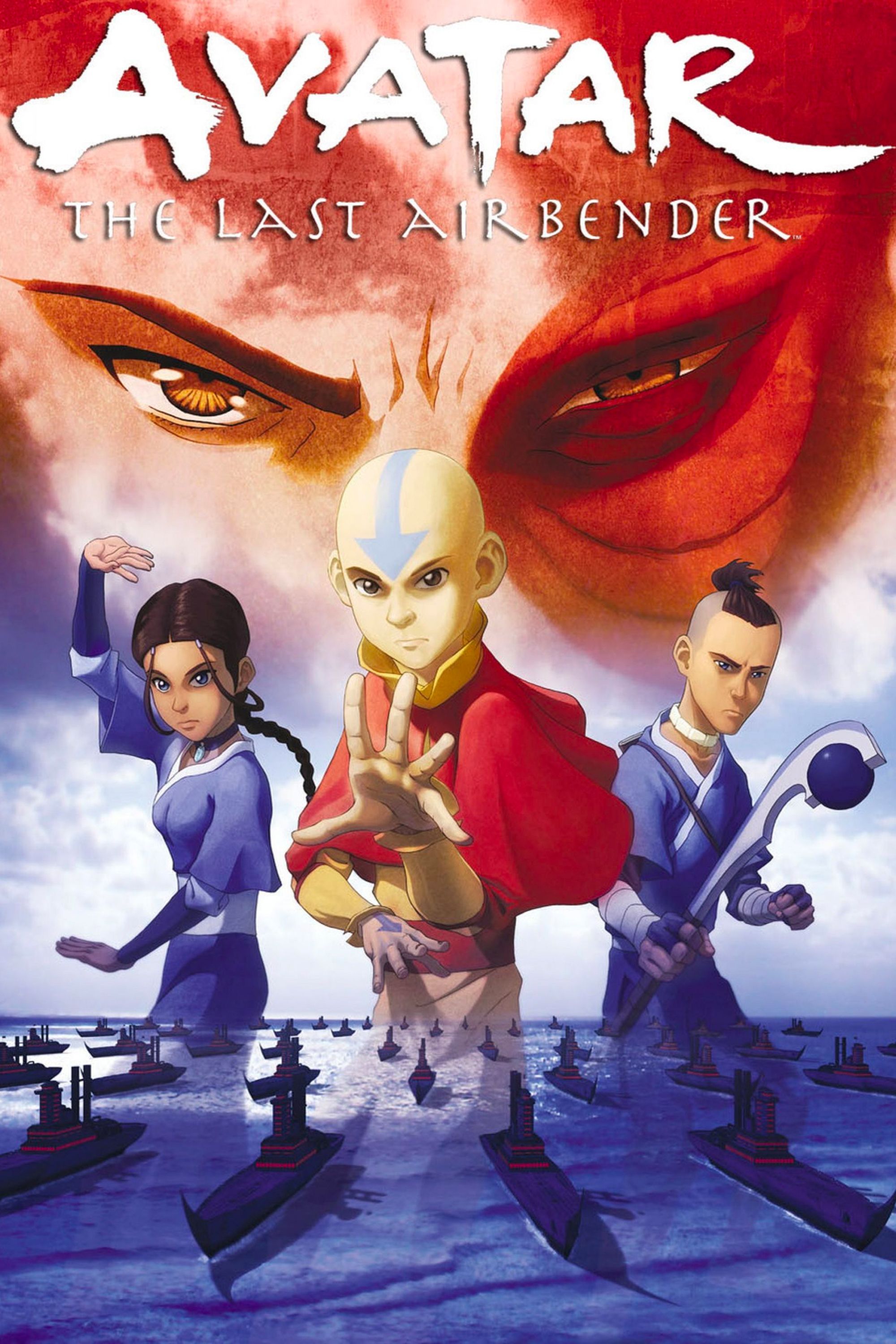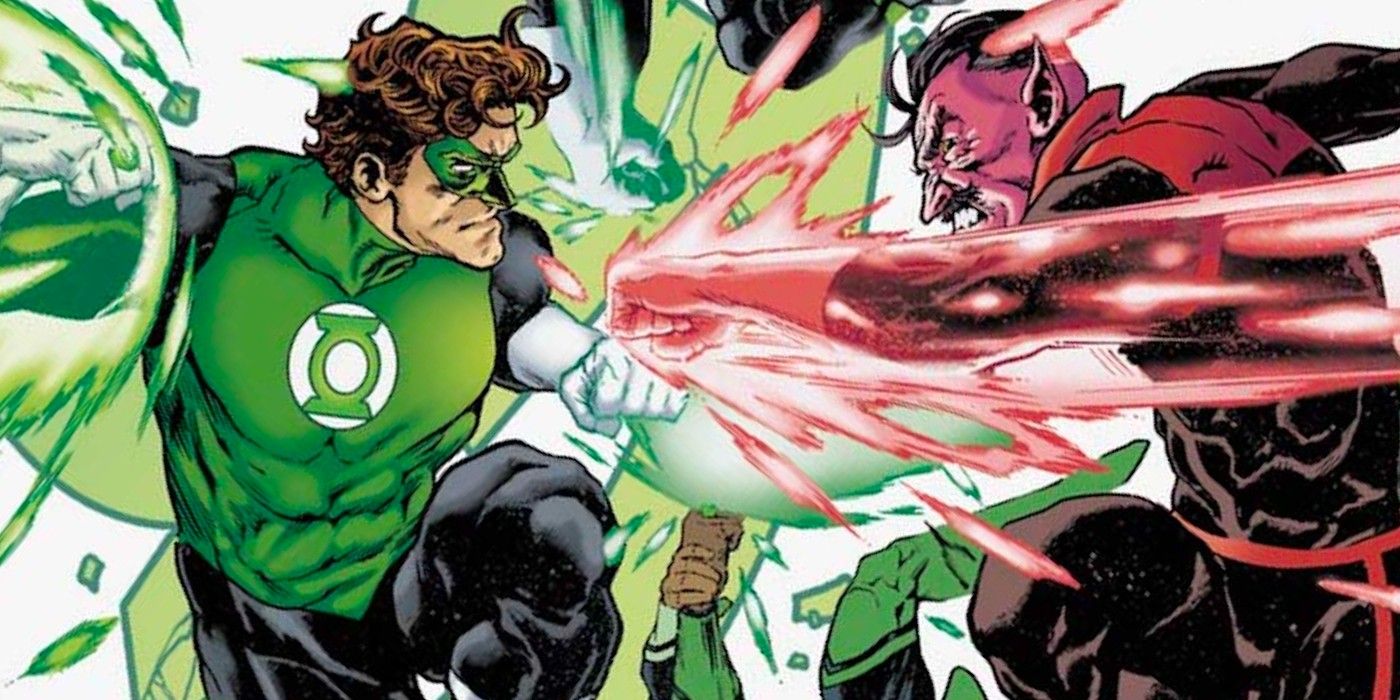Apple brought ProMotion technology to 14″ and 16″ MacBooks Pro with Apple Silicon chips in October 2021, but a specific setting enables the laptop’s variable refresh rate display. With that in mind, it’s important to check to make sure the feature is enabled so that users are getting the best viewing experience possible on their MacBook Pro. ProMotion, a variable refresh rate technology that allows a display to reach 120Hz, has also appeared on select iPhones, iPads, and the Pro Display XDR. By increasing the refresh rate of the display from the typical 60Hz to 120Hz as needed, animations and scrolling appears visually smoother.
All MacBook Pro models with a Retina display can change the screen’s refresh rate between five settings: 60 Hz, 59.94 Hz, 50 Hz, 48 Hz, and 47.95 Hz. However, the M1 and M2-equipped 14″ and 16″ MacBooks Pro can use its ProMotion adaptive refresh rate technology to reach 120 Hz. Besides choosing the highest possible refresh rate, users might want to adjust their rate based on the content they are typically viewing. For a smooth experience, choose a setting that divides evenly into the frame rate of the content being viewed. Users primarily watching 24 frames per second content should choose 48Hz, but users watching 30 frames per second content should choose 60Hz.
Check If ProMotion Is Turned Off (& Turn It On)
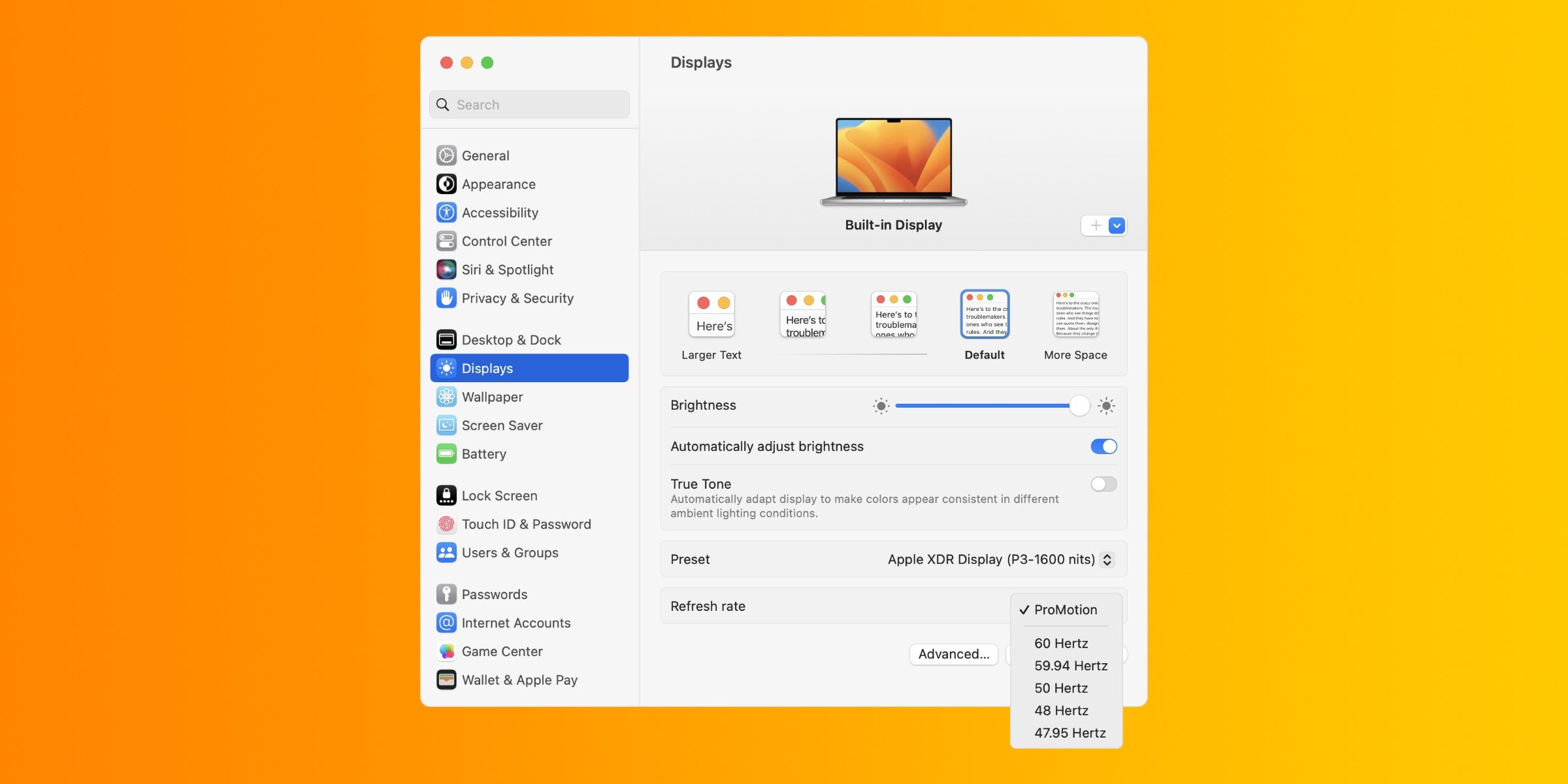
If the ProMotion setting is turned off on a compatible MacBook Pro, users will be limited to a 60Hz refresh rate at best. To check, open the System Settings app on macOS Ventura or later. On earlier software versions, open the System Preferences tab under the Apple menu in the macOS menu bar. Then, click the Displays tab to open up the display settings page.
In this menu, users can change the text size, brightness, color preset, and refresh rate. Next to the Refresh Rate option, click the current setting to open a dropdown menu with the available refresh rates. If the ProMotion setting is already chosen, the MacBook Pro is using its adaptive refresh rate to reach 120Hz. However, if any other setting is chosen, users will need to select the ProMotion option in order to take advantage of the MacBook Pro’s 120Hz display.
There are times that users might need to change their display’s refresh rate, for circumstances like enjoying types of content or preserving battery life. But users should remember to enable the ProMotion setting after they’re finished, because it is part of the reason the MacBook Pro has such an impressive display.