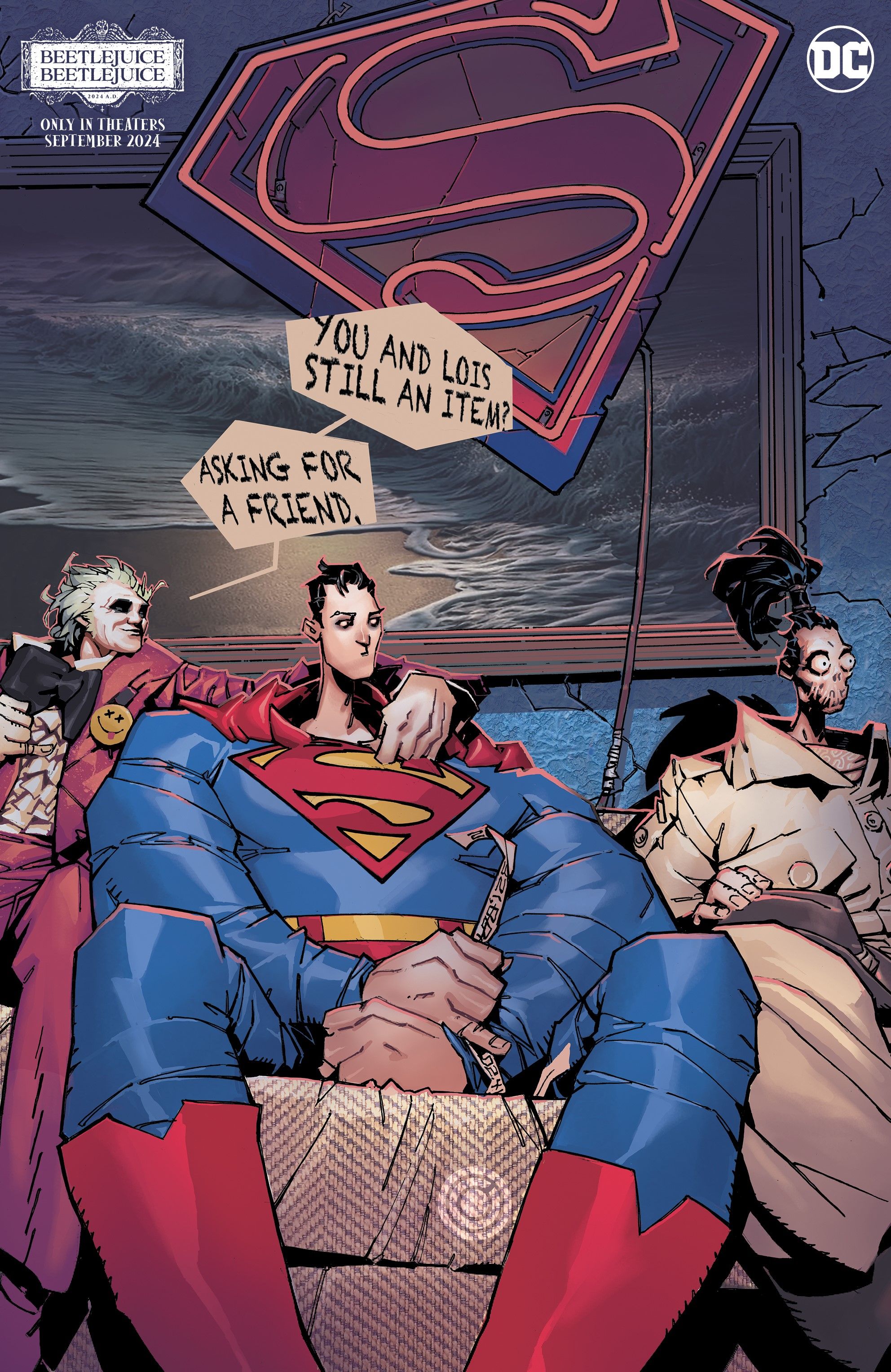While the iPad’s Magic Keyboard has backlighting with adjustable intensity, Apple tucked the control to manage this feature away, making it a bit difficult to find. Illuminated keys might not be noticeable in bright lighting but can make a huge difference in a dim room. Unfortunately, at night the convenience feature sometimes becomes an annoyance, leading users to search for a way to lower the brightness a bit.
This is related to a similar problem with screen brightness. Apple offers several different ways to adjust a wonderfully bright screen to more appropriate levels as the day wears into the night. The iPad has an automatic display brightness adjustment that reacts to ambient lighting changes, but the user retains the ability to change the intensity. The screen brightness slider appears in Display Settings and is also available at a moment’s notice by swiping down to open the Control Center. Dark mode goes a step further, changing the user interface theme to favor darker shades with light text instead of the usual black-on-white motif that mimics paper. The keyboard brightness really should be this easy to adjust.
Apple’s Magic Keyboard for the iPad features keyboard backlighting with automatic intensity levels. Theoretically, it should just work without the user ever needing to change this manually. In reality, there are plenty of times that the iPad’s screen appears too bright or too dim for the user’s preference, and the same is true of the Magic Keyboard. Before iPadOS 15.4, the only way to change the backlighting brightness required opening the Settings app and navigating through a few levels of subcategories to reach the keyboard brightness control. After updating to iPadOS15.4, it becomes much more accessible but still requires some setup. When the keyboard is connected, a new option appears in Settings under the Control Center tab for keyboard brightness. After scrolling down to find the control, tapping the green plus sign to the left adds it to the Control Center. Just a downward swipe from the top right reveals the iPad’s Control Center and the keyboard backlighting control.
Apple Keyboard Backlighting
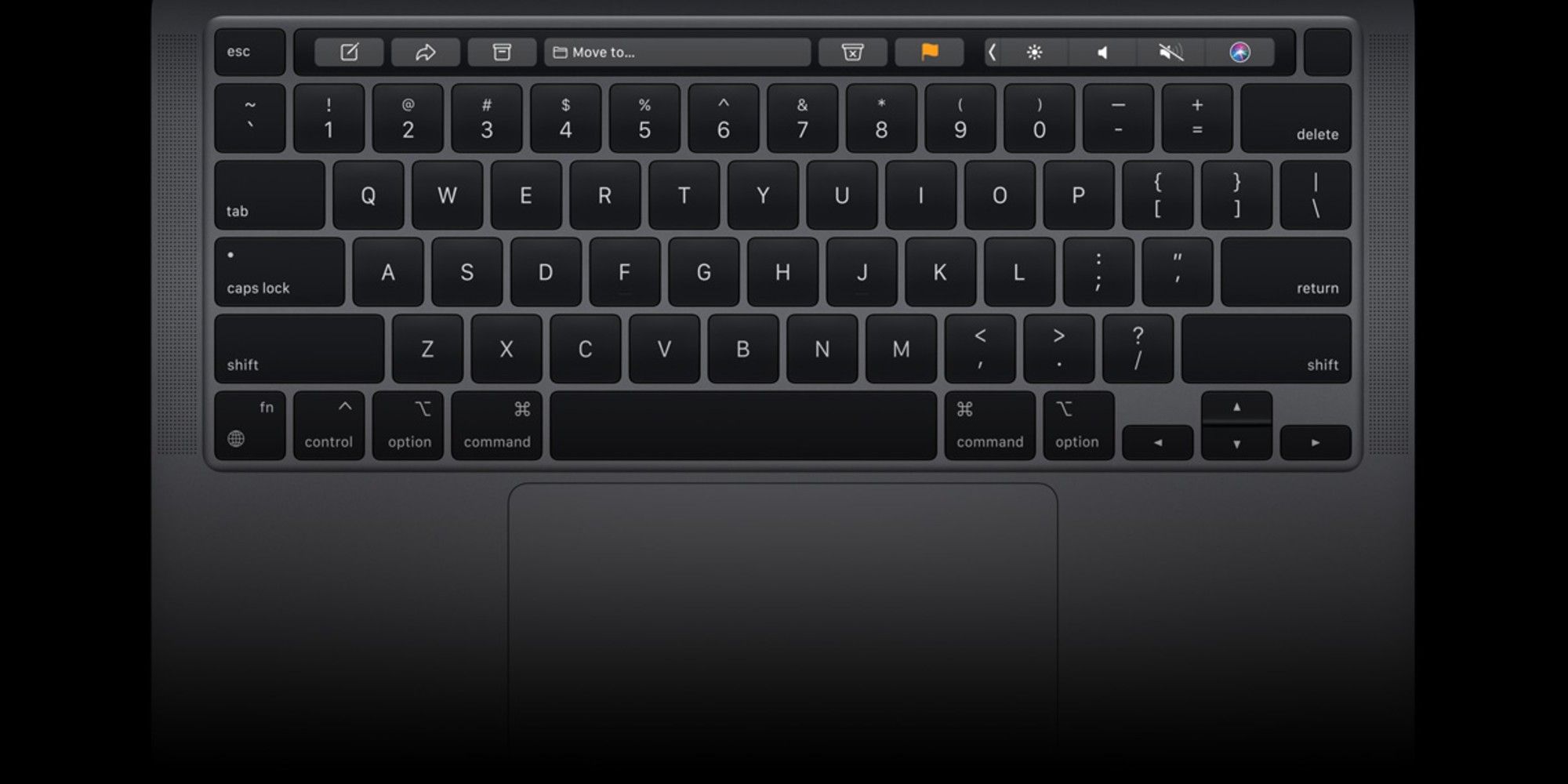
If running an older version of iPadOS, keyboard backlighting is still possible. However, it requires opening the Settings app to access the slider, which is found in the General tab under the Keyboard section and nested within a subsection called Hardware Keyboard. This option is only visible when the Magic Keyboard is connected. From there, the slider allows making the keys dimmer or brighter.
Adjusting the brightness on some Apple keyboards, such as the MacBook Pro with a Touch Bar, is as easy as tapping keys specifically assigned to this purpose. Of course, the downside is the extra space and cost that comes with this feature, and for most iPad models, it simply doesn’t make sense to try to fit a Touch Bar into the limited space that’s available on a keyboard cover. While the original method of changing keyboard brightness was overly complicated, adding this option to the iPad’s Control Center is accessible enough without being obtrusive.