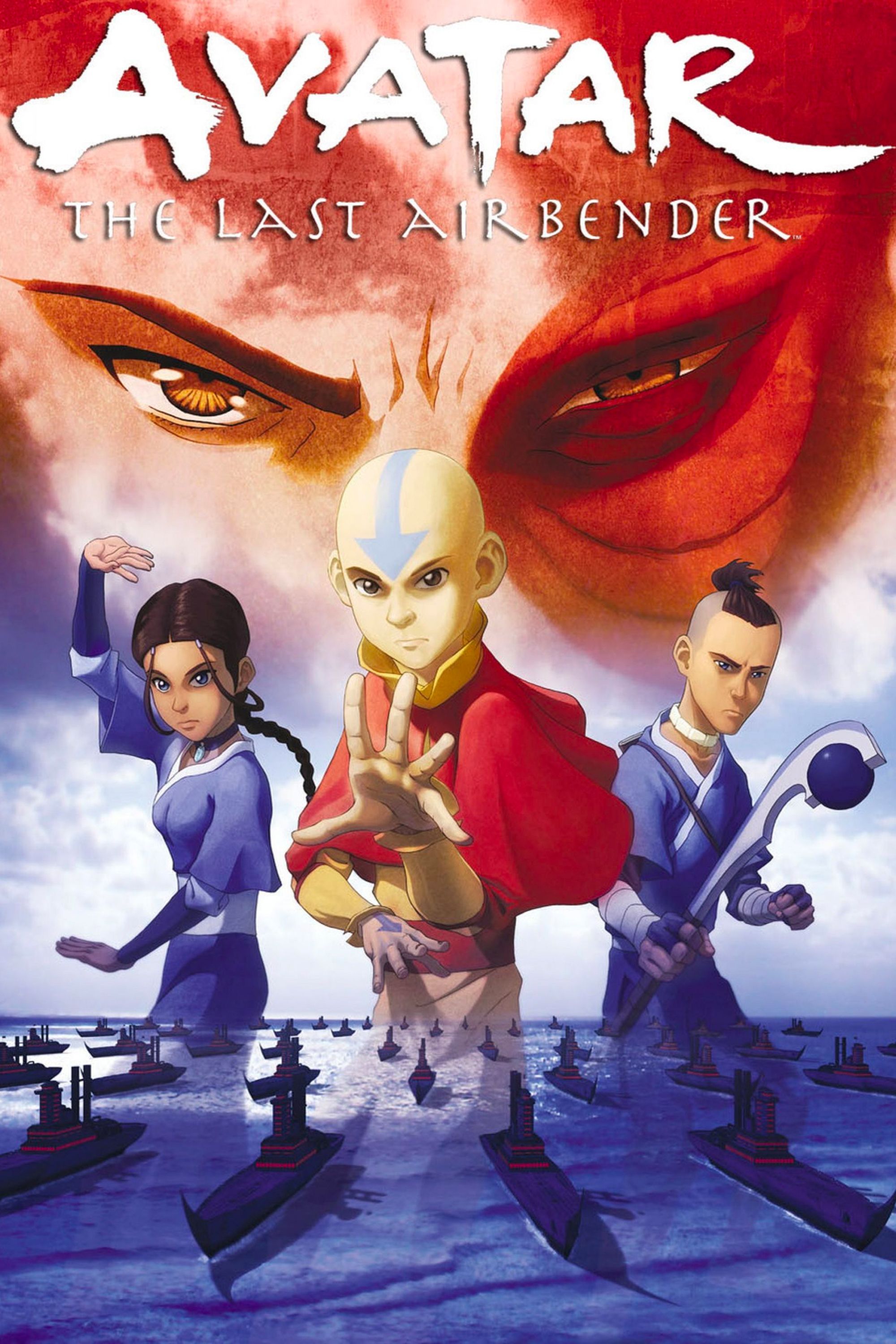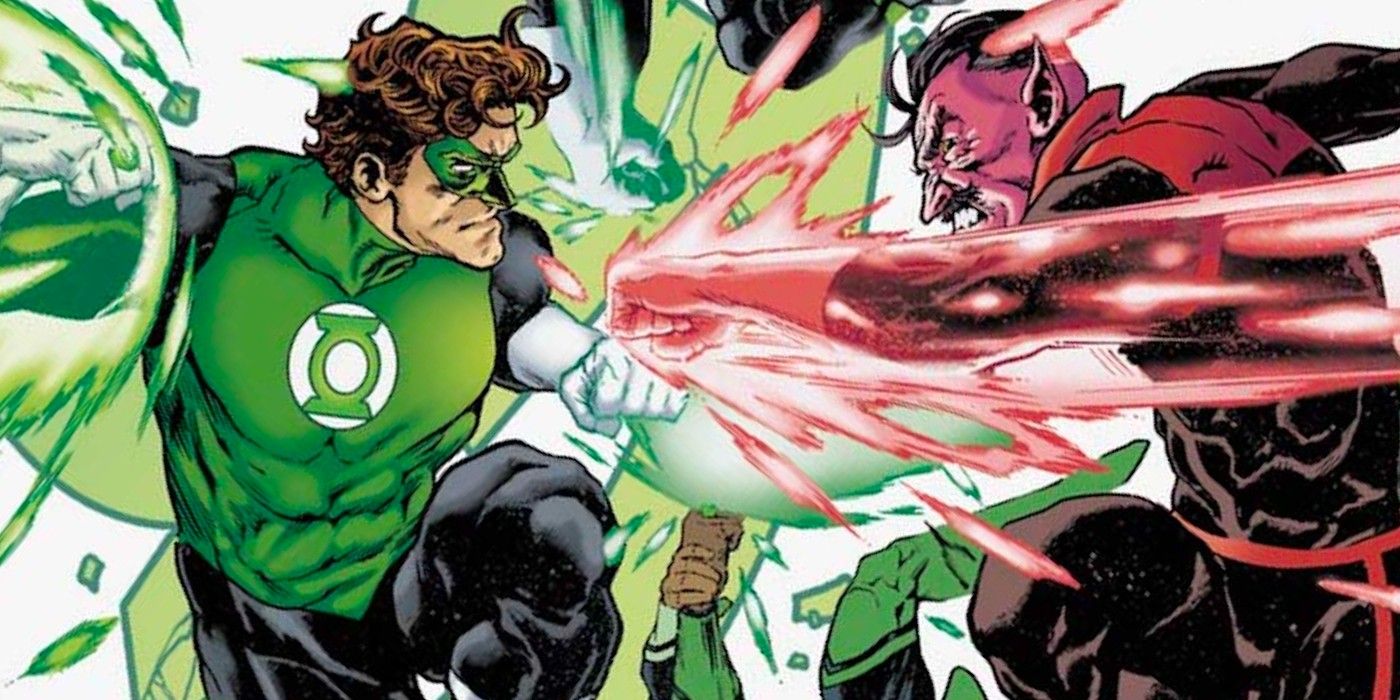Widgets can easily be added to an iPad, but users should not expect the type of customization that Apple made possible on the iPhone with the release of iOS 14. At least, not yet. While Apple is planning to improve the Widget experience on iPad in the near future, tablet users can still add Widgets in the meantime.
With the release of iOS 14, Apple added a new way to use Widgets on an iPhone. Previously, Widgets could only be displayed in Today View, greatly limiting where they could be placed and the experience overall. However, iOS 14 changed all this with the option for Widgets to be placed anywhere. While the process of customizing the Home Screen using Widgets in iOS 14 can be time-consuming, the results speak for themselves, with many users finding creative ways to personalize the look and feel.
Similar to the iPhone experience prior to the iOS 14 rollout, Apple currently only allows iPad users to add a Widget through the Today View section. This is the section of the interface that can be accessed by swiping right until the end. Once here, users can simply press and hold on an empty space within the Today View section and wait for the apps to jiggle. Tapping on the plus (+) sign will then open the Widget gallery, allowing the user to choose the Widget they want, select a size, and then tap on Add Widget to add it to the section. If space is needed for the new Widget, existing ones can be removed by holding down on an empty space and tapping the minus (–) icon on the Widget. Alternatively, users can drag the Widget to a new space to make room for the new one.
iPadOS 15 Will Be The iPad Widget Update
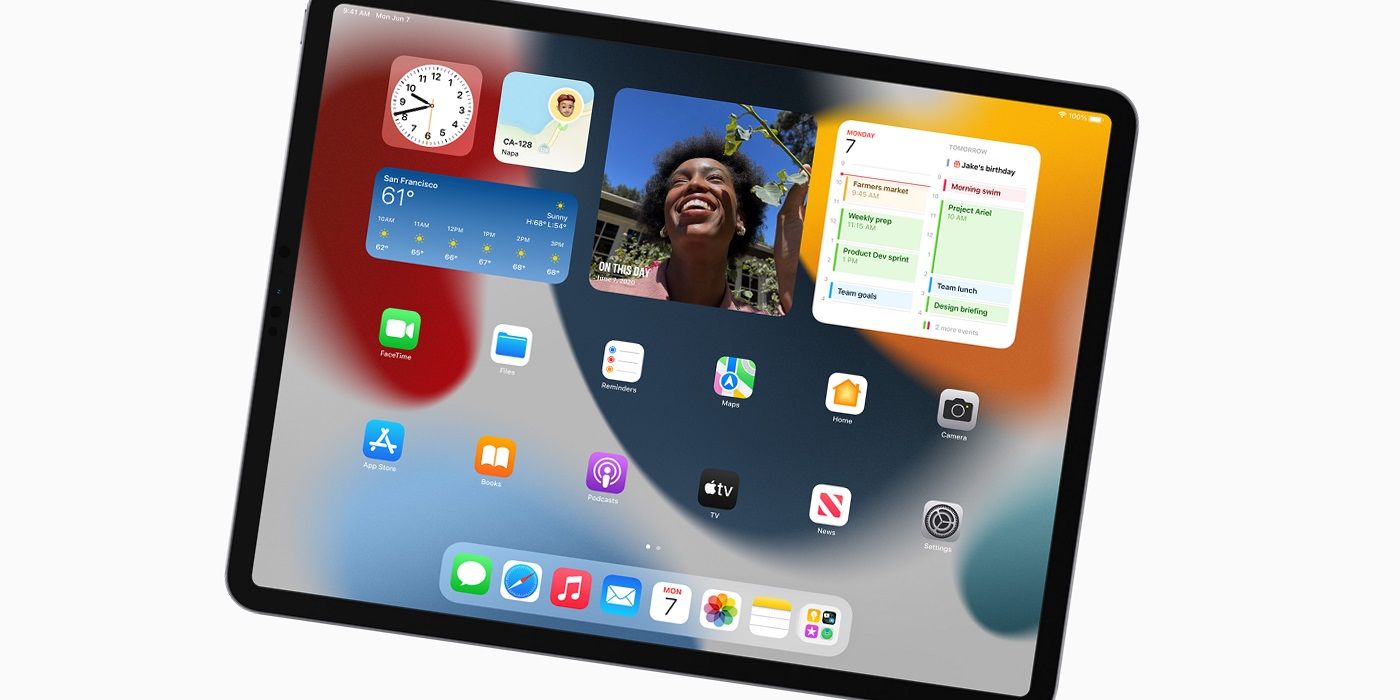
As part of the company’s WWDC 2021 event, Apple confirmed that the iPad will be getting a significant upgrade in the Widget department with the release of iPadOS 15. Essentially, Apple is bringing the same iPhone Widget experience to iPad with the next major software update, opening up the possibility for users to really make their iPad Home Screen their own. Once the update becomes available, iPad users will be able to add Widgets directly alongside apps on the Home Screen, resulting in a more cohesive and personal look.
Until then, the Widgets displayed in the Today View section can be locked in place so that they remain available on the Home Screen. However, this tweak is only possible when the tablet is in landscape orientation. While in landscape, open Today View and then press and hold the Home Screen background. Similar to when adding Widgets, the apps will begin to jiggle and tapping on Keep On Home Screen, followed by Done, will lock the Widgets in place on the iPad.